-
Getting started
- VIVE Flow features
- What's inside the box?
- About VIVE Flow
- Connecting to a power source
- Putting on VIVE Flow
- Adjusting the diopter dial
- About the phone controller
- About the VR controller
- Setting up VIVE Flow using the VIVE app or VIVE Flow app
- Setting up VIVE Flow using the VR controller
- Signing in with your HTC account
- Downloading free titles on VIVE Flow
- Getting titles from VIVEPORT VR
-
Getting the most out of your VR glasses
- Connecting to a Wi-Fi network
- Changing boundary size
- Changing preferred way to hold phone or VR controller
- Turning on Passenger mode
- Mirroring your phone on VIVE Flow
- Taking screenshots and screen recordings
- Copying screenshots and screen recordings to your computer
- Copying files from your computer to VIVE Flow
- Playing videos from local storage
- Casting your screen
- Seeing real surroundings (Passthrough)
- Pairing VIVE Flow with another phone
- Switching between paired phones or VR controller
- Pairing Bluetooth devices
- Setting up and using Kiosk mode
- Uninstalling apps
- Installing system and firmware updates
- About cleaning and disinfecting VIVE Flow
- Browsing files on a USB drive
- Turning on Eye comfort mode
- Setting up holoride on VIVE Flow
- Switching to holoride mode
- Hand tracking
-
VIVE app and VIVE Flow app
- What is the VIVE app and VIVE Flow app?
- What phones do the VIVE app and VIVE Flow app support, and how do I get it?
- What languages do the VIVE app and VIVE Flow app support?
- Managing phone notifications
- Installing system and firmware updates from the VIVE app or VIVE Flow app
- Uninstalling the VIVE app or VIVE Flow app
-
Common solutions
-
General
- Why can't VIVE Flow find my phone as a Wi-Fi hotspot?
- Can I take off VIVE Flow when its updating?
- How do I forget VIVE Flow on an iPhone?
- How can I optimize tracking in my space?
- What do I do if VIVE Flow suddenly loses power when using the phone controller as a power source?
- How do I answer my phone when using VIVE Flow?
- How do I report an issue?
-
System
- How do I perform a factory reset on VIVE Flow?
- How do I update VIVE Flow to support iPhone?
- Why can't I see anything in front of me?
- How do I enjoy VIVE Flow while lying down?
- Why can't I reconnect my phone with VIVE Flow?
- Where do I find the VIVE app accessibility services setting on my Samsung phone?
- Why can't I open Google Assistant in Phone mode?
- What should I do if Phone mode crashes or doesn't work on my Xiaomi phone?
- What should I do if I can't grant permission for Accessibility Services ?
-
Hardware
- What does the Headset button do?
- Why can't VIVE Flow connect to my iPhone?
- Why do I see a pairing request on my iPhone?
- What does the status light on VIVE Flow mean?
- What can I do if the phone controller doesn't work?
- Why can't I enable the phone controller from my phone?
- What can I do if the phone controller is not responsive or lags?
- What should I do when the phone controller disappears or doesn't work in VR?
- What do I do if my VIVE Flow isn't responding?
- What phones can I use with VIVE Flow?
-
Apps and content
- Why don't I see any gifted apps in my VIVE Flow?
- Why don't I see the "Special offers" popup when setting up VIVE Flow?
- Why does casting stop when I enter Kiosk mode?
- My phone supports phone mirroring, why doesn't Phone mode work?
- Why can't Miracast be detected on my HTC, Samsung, or Oppo phone?
- Where can I find my screenshots and screen recordings?
- What should I do if I can't play back my video from my Android phone?
- Why can't I watch 360-degree YouTube videos in Phone mode?
- What should I do if I can't play back content from my OnePlus phone in Phone mode?
-
Setting up VIVE Flow using the VIVE app or VIVE Flow app
Set up
VIVE Flow using your phone with the
VIVE app or
VIVE Flow app.
You'll start setting up
VIVE Flow on your phone and then finish setting up on the VR glasses.
-
On your phone, download and install the
VIVE app or
VIVE Flow app.
- On an Android phone, get it from https://www.vive.com/setup/flow or search VIVE on the Google Play Store.
- On an iPhone, search VIVE Flow on the App Store.
Important: If you're using an iPhone, make sure the VIVE Flow software supports connecting to an iPhone. See Why can't VIVE Flow connect to my iPhone?. - Depending on your phone, open the VIVE app or VIVE Flow app.
-
In the
Welcome screen, tap
VIVE Flow.
Note: If you're using an iPhone, skip to step 4.
-
Tap
Start.
The app will walk you through in setting up the following:
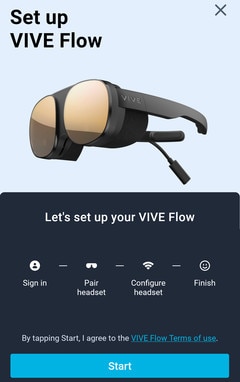
-
Follow the instructions on your phone and VR glasses to set up
VIVE Flow. Some things to take note while setting up:
- Keep both VIVE Flow and your phone nearby.
- When the phone is trying to pair with VIVE Flow, it may take around 20 seconds or more for the phone to find VIVE Flow. Please be patient.
- While pairing VIVE Flow with the phone, if the device name on VIVE Flow is different from the one on the phone, tap Show more. Look for your VIVE Flow in the list.
- The
VIVE app needs phone permissions for you to enjoy the full features of the VR glasses. In the step where you're asked to grant permissons, after tapping
Grant in each box, you'll be guided on what to turn on. After granting permission, tap the back arrow until you get back to the
VIVE app.
Note: Granting permissions is only for Android phones.
- When using a phone controller, VIVE Flow can only connect to a Wi-Fi® network that supports Wi-Fi 802.11 a/ac/n (5 GHz band). Make sure your Wi-Fi router or phone's Wi-Fi hotspot is set to the 5 GHz band. To learn how to set your phone's Wi-Fi hotspot to 5 GHz, see Why can't VIVE Flow find my phone as a Wi-Fi hotspot? . To learn how to set your Wi-Fi router to the 5 GHz band, consult its user guide.
- When going through the setup process on VIVE Flow, take note of the position of the Headset button as you'll need to press it to go to the next step. See About VIVE Flow.
Note: If you have trouble pairing
VIVE Flow with your phone, make sure
VIVE Flow is connected to a power source and near your phone.
Was this helpful?
Yes
No
Submit
Thank you! Your feedback helps others to see the most helpful information.