-
Unboxing
-
Headset
- Attaching the face cushion to the headset
- Turning on the headset
- Turning off the headset
- Charging the headset
- What does the status light on the headset mean?
- Putting on the headset
- Plugging in your headphones
- Adjusting the IPD on the headset
- Can I wear my prescription glasses while using VIVE Focus Plus?
- Inserting a storage card
- Connecting to a wireless network
- Changing the system language
- Adjusting the volume
- Updating the headset software
- Securing the headset with a PIN
- Browsing files in the headset
- Capturing what you see inside the headset
- Browsing the Web
- Playing back videos
- Projecting the VIVE Focus Plus screen to an external device
- Playing back content from an external device in VIVE Focus Plus
- Seeing real surroundings
- When viewing photos, how do I go back to the thumbnails page?
- My movements are not being tracked properly, what can I do?
- An app has become unresponsive, what should I do?
- Does an app still run in the background after exiting it?
- Caring for your VIVE Focus Plus
- Cleaning the face cushion
- Cleaning the headset lenses
-
Controller
- Inserting the batteries into a controller
- Attaching the wrist strap to a controller
- Turning on or off a controller
- Managing controllers
- Switching the beam to the other controller
- What does the status light on the controller mean?
- Updating controller firmware
- The controllers in VR are flying all over the place when two VIVE Focus Plus headsets are used in the same area, why is that?
-
VIVE Focus Plus Experience
-
Quick Menu
-
VIVE Home
-
VIVEPORT Streaming
-
Inserting a storage card
If you need more storage space for apps and media files, you can insert a
microSD™ card into the headset.
Note: Storage card sold separately.
- Make sure the headset is turned off.
-
Flip over the headset, and then insert your fingertip in the small slot opening of the storage card slot door and open it.
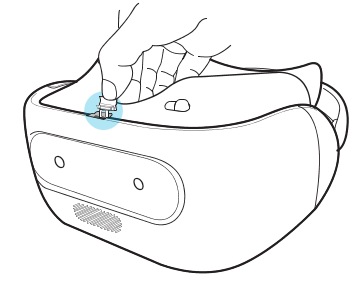
-
Insert the
microSD card, with the gold contacts facing out, into the slot.

-
Push the storage card in until it clicks into place.
Note: To eject the storage card from the slot, push it in and then release.
- Close the storage card door.
Setting up your storage card as internal storage
When you insert a storage card that has not been used on VIVE Focus Plus before, the card will be mounted as removable storage by default.
If the storage card is new or doesn't have content you want to keep, you can format the storage card to use it as internal storage for VIVE Focus Plus to expand the internal storage.Important: If there are still files on the storage card, back up the files first before you format the card.
- Press the VIVE button to open the Quick Menu.
- Select Settings > More Settings > Storage.
- Under Portable storage, tap the gear icon to the right of SD card or name of the SD card.
- Tap Format as internal > Erase & Format > Format.
- Follow the onscreen instructions to move your installed apps and their data from the device storage to the storage card.
Tip: If you no longer want to use the storage card as internal storage, you can reformat the card as removable storage. Before you do so, make sure to move all the apps and data from the card back to the phone storage. See
Moving apps and data between
VIVE Focus Plus and storage card
Moving apps and data between VIVE Focus Plus and storage card
If you've set up your storage card as internal storage, you can move third-party apps that you installed and their data such as photos, media, and downloaded files to the storage card to free up the device storage space.
If you no longer want to use your storage card as internal storage, make sure to move all the apps and data from the card back to the device storage.
- Press the VIVE button to open the Quick Menu.
- Select Settings > More Settings > Storage.
- Select SD card or the name of the SD card.
- Tap SD card or the name of your storage card if you're moving app data from the device storage to the card, or tap Internal shared storage if you're moving data from the storage card back to the device storage.
-
Tap
 > Migrate data.
> Migrate data.
- Tap Move.
Was this helpful?
Yes
No
Submit
Thank you! Your feedback helps others to see the most helpful information.