-
System requirements
-
Headset and link box
-
Headset
- About the VIVE Pro HMD
- Putting on the VIVE Pro HMD
- Adjusting the IPD on the headset
- Can I wear my prescription glasses while using VIVE Pro?
- Adjusting the lens distance on the headset
- Replacing the face cushion
- Connecting a USB device to the VIVE Pro HMD
- Removing the headset earphones
- Replacing the headset earphones
- Reattaching the head pad on the headset strap
- Updating the headset firmware
- What does the status light on the headset mean?
- What is the dual camera used for?
-
Link box
-
Product care and repair
-
Common solutions
- What can I do to troubleshoot the headset?
- What can I do when the status light on the headset indicates an error?
- What should I do if the headset is not tracked?
- My headset display is blurry. What should I do?
- What can I do to resolve the "headset not found" error?
- My headset can't be detected due to a USB port issue. What should I do?
- After upgrading to Windows 10, VIVE shows as the computer's main monitor. What should I do?
- I'm experiencing skipped frames. What could I do?
- I'm seeing drifting motion or floating objects in VR. What could I do?
- Can I use the USB Type-C earphones that came with my HTC phone?
- Is there a way to also hear from the computer what's in VR?
- What can I do if the headset's dual camera won't turn on?
- What should I do if there's cracking noise from the headset earphones?
- What can I do if the headset connection status is unstable?
- The headset display suddenly turns blank. What can I do?
- How do I install the driver updates for the VIVE Pro dual camera on Windows 7?
-
-
Base stations
- About the VIVE base stations
- Installing the base stations
- Tips for setting up the base stations
- Using the mounting kit
- Updating base station firmware via cable connection
- Updating base station firmware via Bluetooth
- What does the status light on the base stations mean?
- What should I do if any of the base stations is not detected?
- Can I use the older version of the base stations together with SteamVR Base Station 2.0?
- Which VIVE hardware is compatible with my base stations?
- Do I need to use the sync cable?
- Are the base stations covered by warranty if accidentally damaged?
- When VIVE Pro is in use, my TV remote isn't working. What can I do?
-
Controllers
- About the VIVE controllers
- Charging the controllers
- Turning the controllers on or off
- Pairing the controllers with the headset
- Attaching the lanyards to the controllers
- Updating controller firmware
- What does the status light on the controllers mean?
- What should I do if any of the controllers is not tracked?
- How do I know which of the controllers is not being tracked?
- What can I do if the controller's trackpad is oversensitive?
- What should I do if my controller won't turn on?
- The controller automatically turns off. What should I do?
- My controller won't turn on after I accidentally unplugged it during firmware update. What should I do?
-
Play area
- What is the play area?
- Planning your play area
- Choosing the play area
- Setting up VIVE Pro HMD for the first time
- Setting up a standing-only play area
- Setting up a room-scale play area
- Resetting the play area
- Verifying your setup
- After setting up, how do I turn the VIVE system on?
- What is the recommended space for the play area?
- Can I include space occupied by furniture for the play area?
- Will VR apps that are for limited spaces or stationary experiences only work with a room-scale setup?
- How do I resolve download errors during VIVE Setup installation?
- I can't complete the room setup. What should I do?
-
Settings
-
Audio settings
-
System Dashboard settings
-
Activating the dual camera
You need to enable the settings for the dual camera of
VIVE Pro before you can use it in VR.
- From your computer, open the SteamVR app.
-
Click
 , and then select
Settings > Camera.
, and then select
Settings > Camera.
- Click the Enable Camera Enable/Disable switch to turn it on.
- Click the Restart SteamVR button to restart the SteamVR app.
-
Click
 , and then select
Settings > Camera.
, and then select
Settings > Camera.
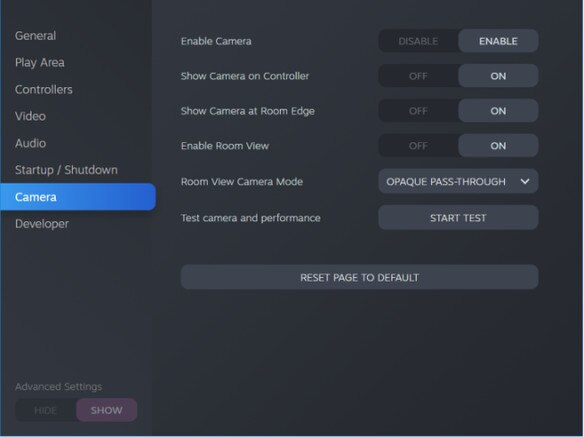
-
Turn on the options you want.
- Show Camera on Controller A screen appears beside the controller to show your actual surroundings.
- Show Camera at Room Edge Shows your actual surroundings when you get close to your play area boundaries.
- Enable Room View Press the System button twice anytime to show your actual surroundings. Press the System button twice again to go back into VR.
Note: When you turn on Show Camera at Room Edge or Enable Room View, you can choose how your actual surroundings will look like in Room View Camera Mode.
Was this helpful?
Yes
No
Submit
Thank you! Your feedback helps others to see the most helpful information.