Enabling VIVE Full Face Tracker and calibrating the eye tracker
The first time
VIVE XR Elite detects
VIVE Full Face Tracker, the headset will enable eye and facial tracking and guide you to perform IPD adjustment and eye tracker calibration. Just follow the instructions to complete setup.
Note: When you install
VIVE Full Face Tracker for the first time or change to a new tracker, calibration may take some time to complete.
You can also enable or disable eye and facial tracking and recalibrate the eye tracker in Settings. You'll need to recalibrate the eye tracker after changing the IPD or adjusting the position of the headset.
Note: Users will need to calibrate the eye tracker according to their individual requirements.
Here's how to enable or disable eye and facial tracking and recalibrate the eye tracker:
- From Home, select Settings.
- Select .
- Choose whether to turn on or off Facial tracking and Eye tracking.
- Select Calibrate next to Calibrate tracker and follow the onscreen instructions to complete the calibration process.
Tip: You can also enable or disable eye and facial tracking and calibrate the eye tracker through the
VIVE Menu. Open the
VIVE Menu by pressing the button  on your right controller, select
Devices, and then select the eye and facial tracker button in the upper left.
on your right controller, select
Devices, and then select the eye and facial tracker button in the upper left.
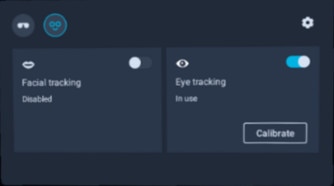
Was this helpful?
Yes
No
Thank you! Your feedback helps others to see the most helpful information.