-
Overview
-
Getting started
-
Assembly
-
Setup (headset and controllers)
-
Setup (play area)
-
Basics
-
Mixed reality
-
Additional accessories
-
-
Managing screenshots, files, and apps
- Connecting the headset to your computer
- Transferring screenshots and screen recordings to your computer
- Browsing and viewing files
- Viewing 360° photos
- Connecting an external storage device to the headset
- Transferring files between the headset and an external storage device
- Installing apps on the headset
- Installing APK files on the headset
- Uninstalling apps
- Changing app permissions
-
Using VIVE Manager
-
Sharing and streaming content
-
Settings
- Connecting to a Wi-Fi network
- Setting a device passcode
- Installing system and firmware updates
- Resetting your headset (factory reset)
- Adjusting the power frequency
- Choosing a display mode
- Setting a timeout for sleep mode
- Adjusting audio settings
- Choosing a tracking mode
- Pairing Bluetooth devices
- Setting up and using Kiosk mode
- Adding a VPN connection
-
VIVE XR Elite for Business
-
Solutions and FAQs
-
General
-
Hardware
- What should I do when the headset is unable to detect the controllers?
- How do I check the battery level of the headset and controllers?
- Why isn't the battery percentage displaying correctly?
- Why does my headset turn off when it's connected to a power bank?
- Why won't the headset turn on?
- How long is the USB-C to USB-C cable that comes with the headset?
- Can I connect a wired USB-C audio device to the headset?
-
Apps and content
-
Using the VIVE Case for XR Series
VIVE XR Elite comes with a microfiber pouch you can use to carry the headset when you're not using the battery cradle.
In addition, you can purchase the
VIVE Case for XR Series, a hardshell carrying case for the headset.
Here's how to place the headset (without the battery cradle) into the VIVE Case for XR Series:
-
Fold down the left side of the face cushion, and then fold the right temple.
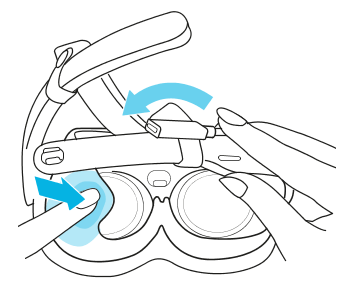
-
Fold the left temple, then place the extended USB port and head strap in the space between the temples and face cushion.

-
Put the headset into the microfiber pouch, then close the pouch by tightening the drawstring.

-
Put the pouch containing the headset into the case. If it doesn't fit easily, gently push while rotating it until it's fully inserted.
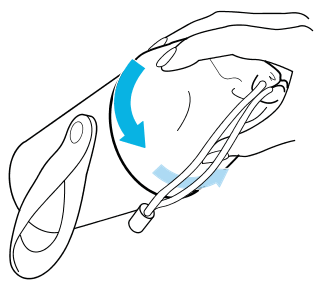
-
Wrap the drawstring around the top of the pouch.
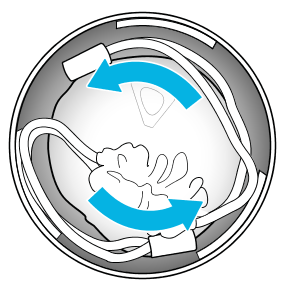
-
Wrap the USB-C to USB-C cable and put it inside the cap so it fits securely behind the notches.
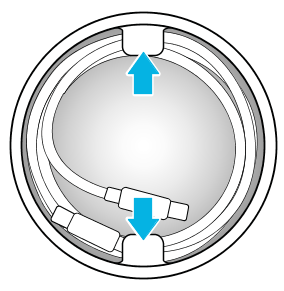
- Screw the cap securely onto the case.
Was this helpful?
Yes
No
Submit
Thank you! Your feedback helps others to see the most helpful information.