-
Overview
-
Getting started
-
Hardware
-
Setup (headset and controllers)
-
Setup (play area)
-
Basics
-
Mixed reality
-
Additional accessories
-
-
Managing screenshots, files, and apps
- Connecting the headset to your computer
- Transferring screenshots and screen recordings to your computer
- Browsing and viewing files
- Viewing 360° photos
- Connecting an external storage device to the headset
- Copying files between the headset and external storage
- Installing apps on the headset
- Installing APK files on the headset
- Uninstalling apps
- Changing app permissions
-
Using VIVE Manager
-
Sharing and streaming content
-
Settings
- Setting a device passcode
- Connecting to a Wi-Fi network
- Adding a VPN
- Adjusting the power frequency
- Adjusting audio settings
- Choosing a display mode
- Turning night mode on and off automatically
- Choosing a tracking mode
- Pairing Bluetooth devices
- Setting up and using Kiosk mode
- Installing system and firmware updates
- Resetting the headset (factory reset)
-
VIVE Focus Vision for Business
-
Solutions and FAQs
-
General
-
Headset and controllers
-
Play area
-
Eye tracking and IPD
-
What do the controller buttons do?
Controls in VR are set by whatever content you're currently using, but there some controller-specific functions for power and pairing.
Here's what the additional controls do:
| Function | Button |
|---|---|
| Turn the controllers on. | Briefly press the VIVE and Menu buttons. |
| Turn the controllers off. | Press and hold the VIVE or Menu buttons for 2 seconds. |
| Put the controllers in pairing mode. | Press and hold Menu + Y and VIVE + B for 2 seconds.
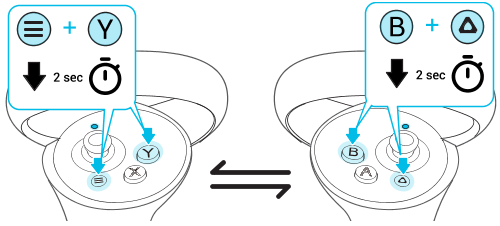 |
Note: If your headset has previously paired with controllers, you will need to use the headset button or
VIVE Manager to forget the controllers before you can pair them again.
Was this helpful?
Yes
No
Submit
Thank you! Your feedback helps others to see the most helpful information.