-
Getting started
- About the VIVERSE app
- Creating avatars
- Using the VIVE Avatar Creator mobile app
- Signing in to VIVERSE and choosing your avatar
- Navigating VIVERSE with hand gestures
- Navigating VIVERSE with VR controllers
- Things you can do in your home space
- The VIVERSE Menu
- Changing your avatar
- Changing the background theme
- Playing background music
- Accessing your Friends list
- Private Talk
- Changing your status
-
Tools you can use
-
Using content windows
-
Uploading and downloading content
-
Working with 3D models
-
Solutions and FAQs
-
General
-
Content windows
-
Avatar
-
3D models
-
Working with content windows
Sharing the content window
To let others see your content window, you can do the following:
Make the window public:
By default, the content window is in Private mode and is not visible to visitors in your space. Select  to change it to Public mode.
to change it to Public mode.
Share to Big Screen:
Select
Share to Big Screen  and then select a screen to use for projecting content.
and then select a screen to use for projecting content.
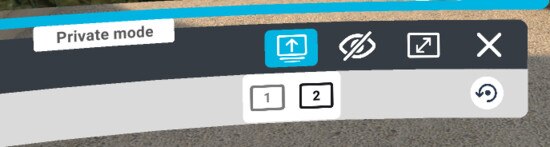
Resizing the window
Select
Resize  and then choose a window size.
and then choose a window size.
Viewing, moving, and adjusting the window
Use your VR controller to browse content pages, move the content window, and more.
|
To... |
Do this |
|---|---|
|
Scroll |
Tilt the thumbstick forward or backward. |
|
Zoom |
Press and hold the Grip button, and then tilt the thumbstick forward or backward. |
|
Move the window left or right |
|
|
Rotate the window left or right |
|
|
Use the Grip button to switch between pushing or pulling and tilting the window. Here’s how:
|