-
System requirements
-
Headset and headphones
-
Headset
- About the VIVE Cosmos Elite headset
- Putting on the VIVE Cosmos Elite headset
- Can I wear prescription glasses while using the headset?
- Adjusting the IPD on the headset
- Flipping up the visor
- Connecting a USB device to VIVE Cosmos Elite
- Removing or reattaching the face cushions
- Removing the front and back pads
- Reattaching the front and back pads to the headset
- Reattaching the headset cable strip to the back pad
- Detaching the top strap from the headset band
- Attaching the top strap to the headset band
- Replacing the front cover
- What does the status light on the headset mean?
-
Headphones
-
Product care and maintenance
-
-
Converter
-
Base stations
- About the VIVE base stations
- Installing the base stations
- Tips for setting up the base stations
- Using the mounting kit
- Updating base station firmware via Bluetooth
- Updating base station firmware via cable connection
- What does the status light on the base stations mean?
- What should I do if any of the base stations is not detected?
- Can Base Station 1.0 be used with SteamVR Base Station 2.0?
- Which VIVE hardware is compatible with my base stations?
- Is accidental base station damage covered by warranty?
-
Controllers
- About the VIVE controllers
- Charging the controllers
- Turning the controllers on or off
- Pairing the controllers with the headset
- Attaching the lanyards to the controllers
- Updating controller firmware
- What does the status light on the controllers mean?
- What should I do if a controller is not tracked?
- How do I know which controller is not tracked?
- What can I do if the controller trackpad is oversensitive?
- What should I do if my controller won't turn on?
- The controller automatically turns off. What should I do?
- How do I recover my controller after an interrupted update?
-
Play area
- What is the play area?
- Planning your play area
- Choosing the play area
- Setting up VIVE Cosmos Elite for the first time
- Setting up a standing-only play area
- Setting up a room-scale play area
- Verifying your setup
- After setting up, how do I turn the VIVE system on?
- What is the recommended space for the play area?
- Can I include space occupied by furniture for the play area?
- Can seated/standing-only experiences work at room scale?
- How do I fix download errors during VIVE Setup installation?
- I can't complete the room setup. What should I do?
-
Settings
- System Dashboard
- Changing the Chaperone settings
- How can I capture screenshots in VR?
- Disabling Volume limit
- Enabling motion compensation
- What is motion compensation?
- Updating the firmware
- Troubleshooting VIVE Cosmos Elite
- Joining the VIVE Cosmos Elite beta program
- Seeing real surroundings
- What do the error codes and messages mean? What can I do?
Connecting a USB device to VIVE Cosmos Elite
You can connect a compatible USB Type-C device to
VIVE Cosmos Elite using a USB cable.
-
While holding the visor with one hand, pull up the band.

-
Detach the face cushion frame from the headset. To release the frame from its latches, gently pull on any side of the frame starting from the bottom, and then pull one side at a time on the top.
 Important: Avoid pulling or squeezing on the sides of the face cushion frame to prevent damaging the frame.
Important: Avoid pulling or squeezing on the sides of the face cushion frame to prevent damaging the frame. -
Insert the cable connector of the device into the USB Type-C port on the headset.
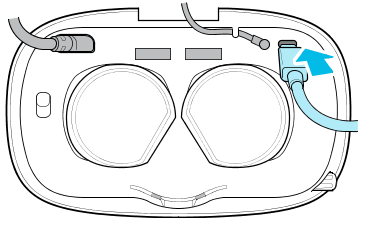
-
Align and push the tabs on the face cushion frame into their corresponding slots on the headset. Make sure to position the ridge of the face cushion frame below the headset, audio, and USB cables. You'll hear a click when the face cushion frame locks in place.

- Connect the other end of the USB cable to USB Type-C device.
Note: When using the
VIVE Wireless Adapter, you won't be able to use the connected USB device. This is normal.
For a better experience with the VIVE Wireless Adapter, the USB Type-C port on VIVE Cosmos Elite is disabled when you're using the headset with the wireless adapter.
Was this helpful?
Yes
No
Submit
Thank you! Your feedback helps others to see the most helpful information.