-
Getting started
-
Headset and link box
-
Headset
- About the VIVE Pro 2 headset
- Putting on the VIVE Pro 2 headset
- Adjusting the IPD on the headset
- Can I wear my prescription glasses while using VIVE Pro 2?
- Adjusting the lens distance on the headset
- Replacing the face cushion
- Connecting a USB device to the VIVE Pro 2 headset
- Removing the headset earphones
- Installing your own headphones
- Reinstalling the headset earphones
- Reattaching the head pad on the headset strap
- Updating the headset firmware
- What does the status light on the headset mean?
- What is the dual camera used for?
-
VIVE Link Box (2.0)
-
Product care and repair
-
Common solutions
- How do I fix issues such as the display turning black or showing static?
- What can I do to troubleshoot the headset?
- What can I do when the status light on the headset indicates an error?
- What should I do if the headset is not tracked?
- My headset display is blurry. What should I do?
- What can I do to resolve the "headset not found" error?
- My headset can't be detected due to a USB port issue. What should I do?
- After upgrading to Windows 10, VIVE shows as the computer's main monitor. What should I do?
- I'm experiencing skipped frames. What could I do?
- I'm seeing drifting motion or floating objects in VR. What could I do?
- There's no audio when I use my USB Type-C headphones.
- Is there a way to also hear from the computer what's in VR?
- What can I do if the headset's dual camera won't turn on?
- What should I do if there's cracking noise from the headset earphones?
- What can I do if the headset connection status is unstable?
- While the headset is connected, my PC beeps when rebooting.
-
-
Base stations
-
Base Station 2.0
- About SteamVR Base Station 2.0
- Installing SteamVR Base Station 2.0
- Tips for setting up SteamVR Base Station 2.0
- How many SteamVR Base Stations 2.0 can I use in a single setup?
- What things should I consider when installing more than two SteamVR Base Stations 2.0?
- Setting up additional base stations
- What are the minimum and maximum play area when using more than two SteamVR Base Stations 2.0?
- My available space has an irregular shape. Can I still set up more than two SteamVR Base Stations 2.0?
- Can I use an odd number of SteamVR Base Stations 2.0?
- Configuring the base station channels
- How can I check which base stations are currently in use?
- Using the mounting kit to install SteamVR Base Station 2.0
- Cleaning the base stations
-
Base Station 1.0
-
Base Station 1.0 and 2.0 FAQs
-
-
Controllers
- About VIVE Controllers (2018)
- Charging the controllers
- Turning the controllers on or off
- Pairing the controllers with the headset
- Attaching the lanyards to the controllers
- Updating controller firmware
- What does the status light on the controllers mean?
- What should I do if a controller is not tracked?
- How do I know which controller is not tracked?
- What can I do if the controller trackpad is oversensitive?
- What should I do if my controller won't turn on?
- The controller automatically turns off. What should I do?
- How do I recover my controller after an interrupted update?
-
Play area
- What is the play area?
- Choosing the play area
- Planning your play area
- Setting up a standing-only play area
- Setting up a room-scale play area
- Verifying your setup
- After setting up, how do I turn the VIVE system on?
- What is the recommended space for the play area?
- Can I include space occupied by furniture for the play area?
- Can seated/standing-only experiences work at room scale?
- How do I fix download errors during VIVE Setup installation?
- I can't complete the room setup. What should I do?
-
Settings
-
Audio settings
-
System Dashboard settings
-
SteamVR
-
Installing Base Station 1.0
Before installing the base stations, decide first whether you want to set up a room-scale or seated/standing-only play area.
See
Planning your
play area.
Important: During unboxing, remove the thin film that covers the front panel of the base stations.
-
Mount the base stations diagonally at opposite corners of your space.
For details on how to use the mounting kit, see Using the mounting kit to install Base Station 1.0.
You can also use tripods, light stands, or cargo poles when mounting the base stations, or even place it on stable book cases. Just avoid using unstable mounting solutions or surfaces that are prone to vibration.
- Adjust the base stations so that the front panels are facing toward the center of the play area.
- Attach the power cables to the base stations, and then plug them each into a power outlet to turn them on. The status lights should be green.
-
Connect the base stations and set the channels.
Note: For details on how to get the sync cable, contact customer care.
Without the sync cable Press the Channel buttons at the back of the base stations so that one base station is set to channel “b”, while the other is set to channel “c”. With the sync cable (optional for added reliability) Press the Channel buttons at the back of the base stations so that one base station is set to channel “A”, while the other is set to channel “b”.
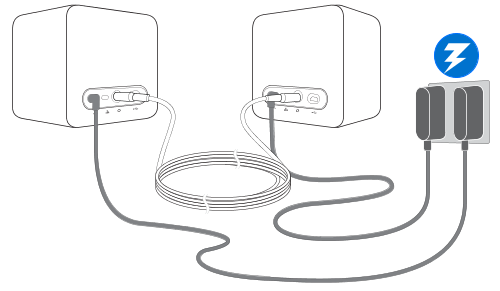
Important: Once turned on, do not move or adjust the angles of the base stations as it could disrupt the tracking process. Otherwise, you will need to set up the play area again.
Was this helpful?
Yes
No
Submit
Thank you! Your feedback helps others to see the most helpful information.