-
System requirements
-
Headset and headphones
-
Headset
- About the VIVE Cosmos Elite headset
- Putting on the VIVE Cosmos Elite headset
- Can I wear prescription glasses while using the headset?
- Adjusting the IPD on the headset
- Flipping up the visor
- Connecting a USB device to VIVE Cosmos Elite
- Removing or reattaching the face cushions
- Removing the front and back pads
- Reattaching the front and back pads to the headset
- Reattaching the headset cable strip to the back pad
- Detaching the top strap from the headset band
- Attaching the top strap to the headset band
- Replacing the front cover
- What does the status light on the headset mean?
-
Headphones
-
Product care and maintenance
-
-
Converter
-
Base stations
- About the VIVE base stations
- Installing the base stations
- Tips for setting up the base stations
- Using the mounting kit
- Updating base station firmware via Bluetooth
- Updating base station firmware via cable connection
- What does the status light on the base stations mean?
- What should I do if any of the base stations is not detected?
- Can Base Station 1.0 be used with SteamVR Base Station 2.0?
- Which VIVE hardware is compatible with my base stations?
- Is accidental base station damage covered by warranty?
-
Controllers
- About the VIVE controllers
- Charging the controllers
- Turning the controllers on or off
- Pairing the controllers with the headset
- Attaching the lanyards to the controllers
- Updating controller firmware
- What does the status light on the controllers mean?
- What should I do if a controller is not tracked?
- How do I know which controller is not tracked?
- What can I do if the controller trackpad is oversensitive?
- What should I do if my controller won't turn on?
- The controller automatically turns off. What should I do?
- How do I recover my controller after an interrupted update?
-
Play area
- What is the play area?
- Planning your play area
- Choosing the play area
- Setting up VIVE Cosmos Elite for the first time
- Setting up a standing-only play area
- Setting up a room-scale play area
- Verifying your setup
- After setting up, how do I turn the VIVE system on?
- What is the recommended space for the play area?
- Can I include space occupied by furniture for the play area?
- Can seated/standing-only experiences work at room scale?
- How do I fix download errors during VIVE Setup installation?
- I can't complete the room setup. What should I do?
-
Settings
- System Dashboard
- Changing the Chaperone settings
- How can I capture screenshots in VR?
- Disabling Volume limit
- Enabling motion compensation
- What is motion compensation?
- Updating the firmware
- Troubleshooting VIVE Cosmos Elite
- Joining the VIVE Cosmos Elite beta program
- Seeing real surroundings
- What do the error codes and messages mean? What can I do?
Reattaching the on-ear headphones to the headset band
You can reattach the on-ear headphones if you've used your own earphones with
VIVE Cosmos Elite.
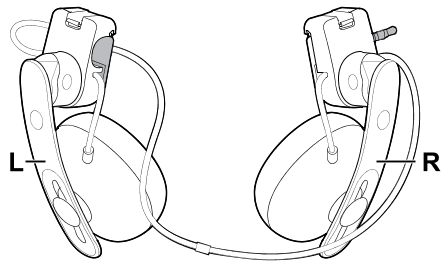
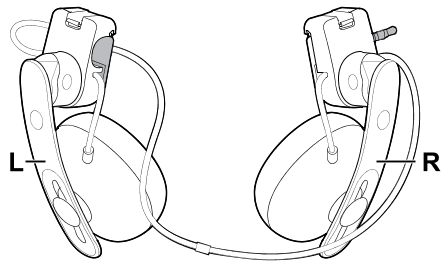
Before attaching the on-ear headphones to the headset band, do the following:
-
Remove the cable guides, screws, and rubber pad, which are part of the replacement kit for earphones, as well as the side cushions from the headset band. For details, see
Detaching the cable guides from the headset band.
Use a cross-shaped screwdriver (PH00) to detach the screws. Make sure to keep these parts in a safe place.
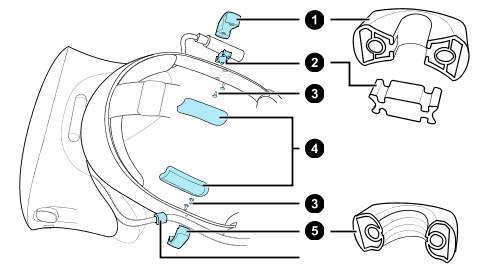
- Audio cable guide
- Rubber pad
- Screws
- Side cushions
- Headset cable guide
- Cable stopper
-
Flip open the metal clasps on the left and right on-ear headphones.
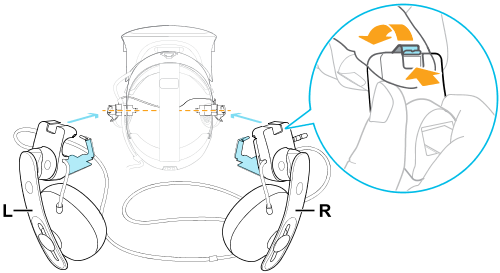
Attaching the right on-ear headphone
Attach the right headphone with the audio plug to the right side of the headset band.
-
Hook the headphone clip over the top of the band.
The screw holes and line marker on the band are helpful guides for positioning the clip.
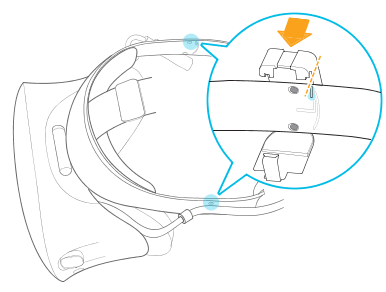
While the clasp is loose, you can reposition the headphone clip for a more comfortable fit. Just make sure that the other clip is similarly placed on its side of the band.
-
Make sure the audio cable is firmly pressed and not falling out of the groove.
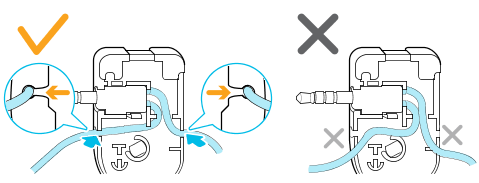
-
Make sure the audio cable runs under the band, and not over the top. Check that it isn't also wedged between the clip and the band.

-
Close the clasp around the band, and then snap into place.
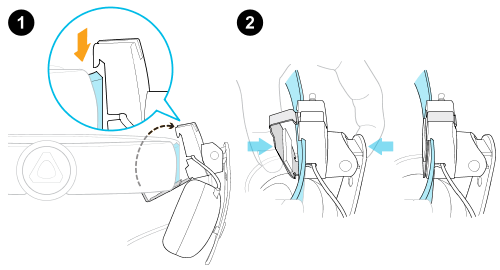
-
Connect the audio cable connector to the headphone plug.
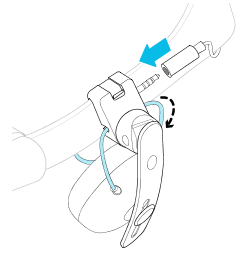
Attaching the left on-ear headphone
Attach the left headphone to the left side of the headset band.
- Pin the headset cable along the cable guide on the left headphone.
-
Hook the headphone clip over the top of the band.
The screw holes and line marker on the band are helpful guides for positioning the clip.
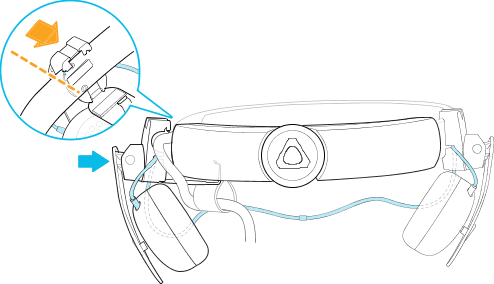
While the clasp is loose, you can reposition the headphone clip for a more comfortable fit. Make sure that the other clip is similarly placed on its side of the band.
-
Make sure the audio cable is firmly pressed in place and not falling out of the groove.
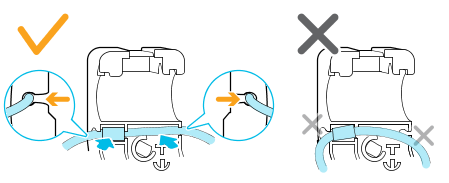
-
Make sure that the stopper on the headset cable isn't caught in the clasp, and is on the visor side to prevent damage to the visor while gaming.
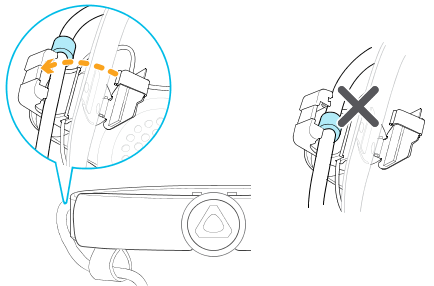
-
Make sure the audio cable runs under the band, and not over the top. Check that it isn't also wedged between the clip and the band.
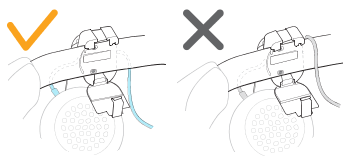
- Close the clasp around the band and snap into place.
Attaching the headphone audio cable
After the left and right on-ear headphones have been attached, attach the headphone audio cable to the headset band.
-
Remove the front pad from the headset band. For details, see
Removing the front and back pads.
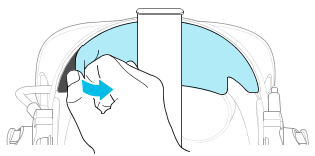
-
On the front section of the band, press the audio cable marker into the slot at the center. Then press the cable along the groove until flush with the band.
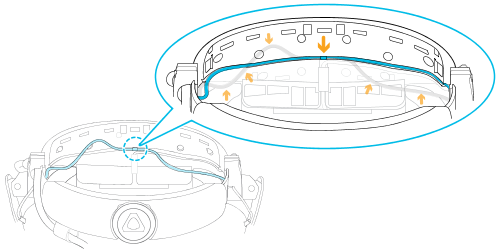
-
Reattach the front pad and side cushions to the headset band. Make sure that the side cushions cover the metal clasps on the band.
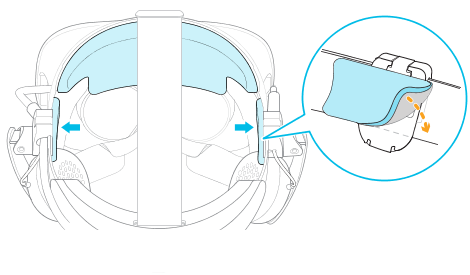
Was this helpful?
Yes
No
Submit
Thank you! Your feedback helps others to see the most helpful information.