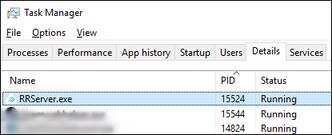-
Overview
-
Getting started
-
Windows
- Preparing your computer
- Preparing your headset for streaming
- Connecting your headset to your computer using a cable
- Attaching a USB Type-C cable to VIVE XR Elite
- Connecting VIVE Focus Vision to your computer using the VIVE Wired Streaming Kit
- Connecting your headset to your computer to stream wirelessly
-
-
Using VIVE Streaming
-
VIVE Streaming FAQs
-
General (VIVE Streaming)
- VIVE Streaming doesn't want to launch on my computer. What can I do?
- I've started streaming but I don't see anything in the headset except for a loading animation. What should I do?
- VIVE Streaming can't update successfully. What should I do?
- How do I make VIVE Streaming communicate through Windows Defender Firewall?
- How do I resume playing a PC VR title?
- What should I do if I have trouble running OpenXR titles?
- Why doesn't the PC VR title launch after selecting it in the Library?
- What should I do if controllers don't work properly when streaming apps?
- What should I do if I can't successfully scan the QR code when setting up wireless streaming?
- How do I copy screenshots and screen recordings to my computer?
- What should I do if the scene is too high or low and is not centered to the correct location?
- Can I play MR apps while using a DisplayPort connection?
- Does the VIVE Wired Streaming Kit or VIVE Streaming Cable charge the headset's battery?
- How do I update the converter's firmware?
-
Tracking
- Are hand tracking and VIVE Wrist Tracker supported by VIVE Streaming?
- What should I do to make sure eye and facial tracking work properly in VRChat?
- How do I set up full-body tracking in VRChat?
- What facial expressions does VIVE Streaming support?
- What should I do if eye and facial tracking are not working properly?
-
Performance
- How do I improve VIVE Streaming performance?
- I'm experiencing some content jittering when streaming, what can I do?
- The content seems to be stuttering a lot and the streaming experience is not what I was expecting. What can I do?
- How do I adjust graphics and performance settings for VIVE Streaming?
- Why am I experiencing stuttering in my PC VR streaming session while using VIVE Ultimate Tracker?
- Why doesn't my streaming session start right away and I see a "Preparing VIVE Ultimate Trackers" message every time?
- What should I do if I see a small area in VR flashing white while playing games?
- Is 120 Hz refresh rate supported?
-
Connections
- After starting my streaming session on my headset, I see a green screen. What should I do?
- How do I see what someone is seeing in the headset?
- My computer doesn't recognize the headset and the USB icon on VIVE Hub is gray. What can I do?
- How do I show others what's inside the headset while doing wireless streaming?
- I can't get wireless streaming to work, what can I do?
- Are there any differences between the VIVE Streaming Cable and the VIVE Wired Streaming Cable in the VIVE Wired Streaming Kit?
- My computer only has a USB Type-C port, can I still use the VIVE Wired Streaming Kit?
- Why is it still USB streaming even when I've connected VIVE Focus Vision to a DisplayPort port on my computer?
- Can I still use VIVE Ultimate Tracker with my VIVE headset if I'm doing a wired streaming session?
- When do I use UDP or TCP transmission mode?
- Why is my headset's battery power draining and the connection switches to USB streaming even when I'm using the VIVE Wired Streaming Kit?
-
Audio
- The audio sounds broken and there's a lot of noise. What should I do?
- The sound in the headset stutters and sounds distorted and garbled. What should I do?
- Is there a way not to mirror the audio from the headset?
- What should I do if the game's sound effects don't sound full?
- I've started streaming content but I don't hear any sound
-
-
Using VIVE Desk
- About VIVE Desk
- Setting up VIVE Desk
- Starting a VIVE Desk session
- VIVE Desk toolbar
- Changing the display screen mode
- Resizing the display screen
- Turning on assistive passthrough
- Setting mouse cursor behavior
- Adding or removing a screen
- Moving a display screen
- Docking or undocking a display screen
- Adjusting the screen distance
- Adjusting the canvas distance
-
VIVE Desk FAQs
-
General (VIVE Desk)
-
Windows (VIVE Desk)
- Why is the audio coming out from the headset and not my Bluetooth headphones?
- What should I do when a "time out" message appears?
- What should I do when VIVE Desk is not connecting?
- Why does my PC screen go to sleep when I use VIVE Desk?
- Why don't text and apps look bigger even if "Enlarge text and apps" in settings is selected?
- Why is my external monitor not showing anything after exiting VIVE Desk?
- Why does my PC screen keep flashing when starting VIVE Desk?
-
-
VIVE Ultimate Tracker
-
Appendix
VIVE Hub
| Error code | Issue | Steps to resolve issue |
|---|---|---|
| 100 | Unable to create log. Check available disk space. | Free up some space on your hard drive so the log file can be created. |
| 120, 430 | Required files not found. Check installation. | Some necessary files are missing. Re-install VIVE Hub on your computer. |
| 200 | License expired. | Your beta license has expired. Contact HTC to obtain a new one or exit beta. |
| 310, 320 | Graphics driver out of date. Update graphics driver. | Update the driver of your graphics card to the latest version. |
| 311 | Encoder initialization failed. |
|
| 330 | No supported GPU found. |
|
| 340 | No VIVE Streaming driver found. |
|
| 401 | DP mode with low GPU priority. | Try the following:
|
| 440 | Unable to initialize audio. |
|
| 450 | Failed to bind to port. | The required network ports for
VIVE Streaming are currently occupied. Restart
VIVE Hub. If the error message still appears, do the following:
|
| 501 | USB connection too slow. Use USB 3.0 or higher. | For wired streaming, it's strongly recommended to use USB 3.0 or higher.
If the problem persists, try a different port on your computer. |
| 601 | Missing frames. | There is a problem with the connection between the headset and computer. Try the following:
|
Was this helpful?
Yes
No
Submit
Thank you! Your feedback helps others to see the most helpful information.