-
Introduction
-
Inside the box
-
Setting up your computer
-
Setting up your headset
-
VIVE Pro series
-
VIVE Cosmos series
-
-
Pairing and changing settings
-
VIVE Cosmos/VIVE Pro 2
-
-
Power bank
-
Multiuser VR environments
-
Solutions and FAQs
-
PCIe WiGig card and wireless link box
-
Wireless adapter
-
VIVE and VIVE Pro series
-
Why can't I update or configure my base stations wirelessly with the SteamVR app?
The
SteamVR app communicates wirelessly with base stations through
Bluetooth®. The original, wired link box is required for updating firmware or configuring settings for base stations.
To update or configure your base stations, connect the wired link box that came with your headset to a USB port on your computer and then plug in the power adapter. Firmware updates and settings should then become available in the SteamVR app.
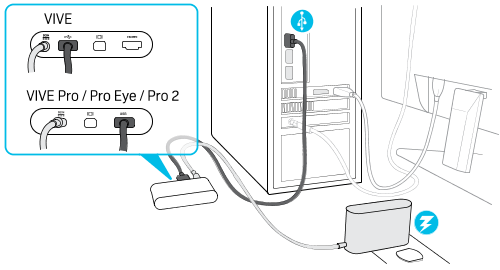
Note:
-
If you're using VIVE Pro/VIVE Pro Eye/VIVE Pro 2, you'll also need to power on the link box.
-
Make sure not to connect the DisplayPort cable to the link box for VIVE Pro/VIVE Pro Eye/VIVE Pro 2 when the USB cable is connected. The PCIe WiGig card and wireless link box handle the video signal, so if both cables are connected at the same time, your computer might not detect the correct signal, and the headset may not show anything on its display.
Related How-tos
Was this helpful?
Yes
No
Submit
Thank you! Your feedback helps others to see the most helpful information.