-
System requirements
-
Headset and headphones
-
Headset
- About the VIVE Cosmos Elite headset
- Putting on the VIVE Cosmos Elite headset
- Can I wear prescription glasses while using the headset?
- Adjusting the IPD on the headset
- Flipping up the visor
- Connecting a USB device to VIVE Cosmos Elite
- Removing or reattaching the face cushions
- Removing the front and back pads
- Reattaching the front and back pads to the headset
- Reattaching the headset cable strip to the back pad
- Detaching the top strap from the headset band
- Attaching the top strap to the headset band
- Replacing the front cover
- What does the status light on the headset mean?
-
Headphones
-
Product care and maintenance
-
-
Converter
-
Base stations
- About the VIVE base stations
- Installing the base stations
- Tips for setting up the base stations
- Using the mounting kit
- Updating base station firmware via Bluetooth
- Updating base station firmware via cable connection
- What does the status light on the base stations mean?
- What should I do if any of the base stations is not detected?
- Can Base Station 1.0 be used with SteamVR Base Station 2.0?
- Which VIVE hardware is compatible with my base stations?
- Is accidental base station damage covered by warranty?
-
Controllers
- About the VIVE controllers
- Charging the controllers
- Turning the controllers on or off
- Pairing the controllers with the headset
- Attaching the lanyards to the controllers
- Updating controller firmware
- What does the status light on the controllers mean?
- What should I do if a controller is not tracked?
- How do I know which controller is not tracked?
- What can I do if the controller trackpad is oversensitive?
- What should I do if my controller won't turn on?
- The controller automatically turns off. What should I do?
- How do I recover my controller after an interrupted update?
-
Play area
- What is the play area?
- Planning your play area
- Choosing the play area
- Setting up VIVE Cosmos Elite for the first time
- Setting up a standing-only play area
- Setting up a room-scale play area
- Verifying your setup
- After setting up, how do I turn the VIVE system on?
- What is the recommended space for the play area?
- Can I include space occupied by furniture for the play area?
- Can seated/standing-only experiences work at room scale?
- How do I fix download errors during VIVE Setup installation?
- I can't complete the room setup. What should I do?
-
Settings
- System Dashboard
- Changing the Chaperone settings
- How can I capture screenshots in VR?
- Disabling Volume limit
- Enabling motion compensation
- What is motion compensation?
- Updating the firmware
- Troubleshooting VIVE Cosmos Elite
- Joining the VIVE Cosmos Elite beta program
- Seeing real surroundings
- What do the error codes and messages mean? What can I do?
Installing the base stations
Note:
Before installing the base stations, decide first whether you want to set up a room-scale or seated/standing-only play area.
See
Planning your
play area.
The hardware may be purchased separately from the
Accessories tab on
www.vive.com/product/.
Important: During unboxing, remove the thin film that covers the front panel of the base stations.
-
Mount the base stations diagonally at opposite corners of your space.
For details on how to use the mounting kit, see Using the mounting kit.
You can also use tripods, light stands, or cargo poles when mounting the base stations, or even place it on stable book cases. Just avoid using unstable mounting solutions or surfaces that are prone to vibration.
- Adjust the base stations so that the front panels are facing toward the center of the play area.
- Attach the power cables to the base stations, and then plug them each into a power outlet to turn them on. The status lights should be green.
-
Connect the base stations and set the channels.
Note: For details on how to get the sync cable, contact customer care.
Without the sync cable Press the Channel buttons at the back of the base stations so that one base station is set to channel “b”, while the other is set to channel “c”. With the sync cable (optional for added reliability) Press the Channel buttons at the back of the base stations so that one base station is set to channel “A”, while the other is set to channel “b”.
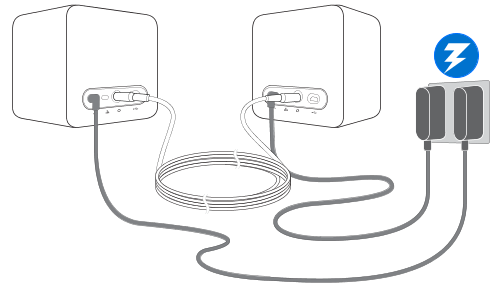
Important: Once turned on, do not move or adjust the angles of the base stations as it could disrupt the tracking process. Otherwise, you will need to set up the play area again.
Was this helpful?
Yes
No
Submit
Thank you! Your feedback helps others to see the most helpful information.