-
System requirements
-
Headset and link box
-
Headset
- About the VIVE headset
- Putting the headset on
- Can I wear my prescription glasses while using VIVE?
- Adjusting the lens distance on the headset
- Connecting a USB device to the headset
- Unplugging the 3-in-1 cable and audio cable from the headset
- Replacing the face cushion
- Replacing the nose rest
- Replacing the headset buckle
- Updating the headset firmware
- What does the status light on the headset mean?
- Adjusting the IPD on the headset
-
Link box
-
Deluxe Audio Strap
-
Business Edition
- What is VIVE Business Edition (BE)?
- What is the difference between VIVE and Vive BE?
- What happens if I buy the consumer version and use it commercially?
- How much will Vive BE cost?
- Is there a discount for bulk orders of Vive BE?
- Is there a minimum or maximum number of Vive BE systems that I can purchase?
- What are the shipping options available?
- Will I get an expected delivery date when I place my order?
- Is the buyer’s remorse process and period of time the same for Vive BE?
- My business doesn’t want to use Steam or VIVEPORT, can we create a custom VR program?
-
Product care and repair
-
Common solutions
- What can I do to troubleshoot the headset?
- What can I do when the status light on the headset indicates an error?
- What should I do if the headset is not tracked?
- My headset display is blurry. What should I do?
- What can I do to resolve the "headset not found" error?
- My headset can't be detected due to a USB port issue. What should I do?
- After upgrading to Windows 10, VIVE shows as the computer's main monitor. What should I do?
- I'm experiencing skipped frames. What could I do?
- I'm seeing drifting motion or floating objects in VR. What could I do?
- What should I do if I don't hear a sound while using the audio cable?
- Is there a way to also hear from the computer what's in VR?
-
-
Base stations
- About the VIVE base stations
- Installing the base stations
- Tips for setting up the base stations
- Using the mounting kit
- Updating base station firmware via cable connection
- Updating base station firmware via Bluetooth
- What does the status light on the base stations mean?
- What should I do if any of the base stations is not detected?
- Can I use the older version of the base stations together with SteamVR Base Station 2.0?
- Which VIVE hardware is compatible with my base stations?
- Do I need to use the sync cable?
- Are the base stations covered by warranty if accidentally damaged?
- When VIVE is in use, my TV remote isn't working. What can I do?
-
Controllers
- About the VIVE controllers
- Charging the controllers
- Turning the controllers on or off
- Pairing the controllers with the headset
- Attaching the lanyards to the controllers
- Updating controller firmware
- What does the status light on the controllers mean?
- What should I do if any of the controllers is not tracked?
- How do I know which of the controllers is not being tracked?
- What can I do if the controller's trackpad is oversensitive?
- What should I do if my controller won't turn on?
- The controller automatically turns off. What should I do?
- My controller won't turn on after I accidentally unplugged it during firmware update. What should I do?
-
Play area
- What is the play area?
- Planning your play area
- Choosing the play area
- Setting up VIVE for the first time
- Setting up a standing-only play area
- Setting up a room-scale play area
- Resetting the play area
- Verifying your setup
- After setting up, how do I turn the VIVE system on?
- What is the recommended space for the play area?
- Can I include space occupied by furniture for the play area?
- Will VR apps for seated/standing-only experiences work with room-scale setup?
- How do I resolve download errors during VIVE Setup installation?
- I can't complete the room setup. What should I do?
-
Settings
-
System Dashboard settings
-
How do I prepare the headset if I'm returning it for repair?
Before sending in the headset for repair, remove the following accessories and store them for safekeeping:
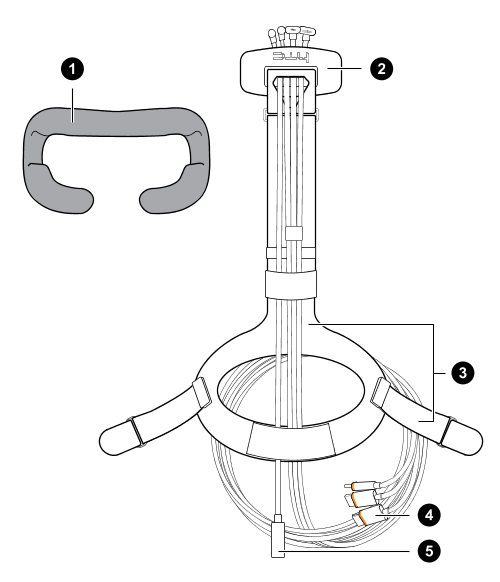
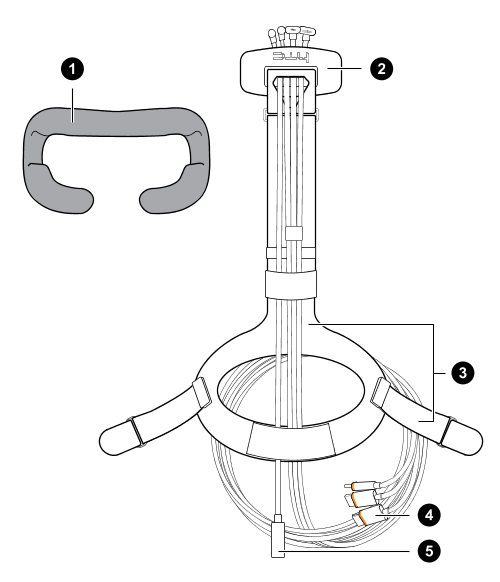
| 1 | Face cushion |
| 2 | Compartment cover |
| 3 | Standard strap with buckles |
| 4 | 3-in-1 cable |
| 5 | Audio cable |
Follow these steps to properly detach the accessories from the headset:
- Remove the compartment cover and unplug the 3-in-1 cable and audio cable from the headset.
Push open the compartment cover to access the connector slots.

Carefully pull the tab until the HDMI cable is unplugged, and then unplug the power cable and USB cable as well as the audio cable.
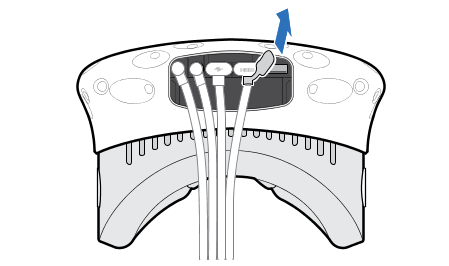
- Remove the face cushion. Peel off starting from both ends of the face cushion until it detaches from the headset.
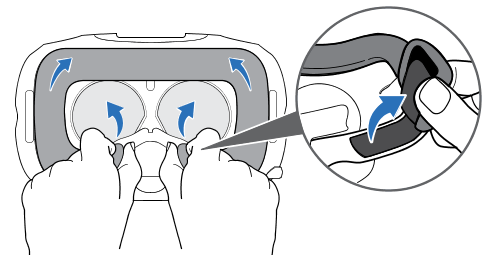
- Remove the standard strap and its buckle from the headset. To detach the buckle, rotate the buckle clockwise. You'll hear a click when the buckle is released.

After removing the accessories, the headset you'll send for return should look like the following: 

Related How-tos
Was this helpful?
Yes
No
Submit
Thank you! Your feedback helps others to see the most helpful information.