-
Getting started
- About the VIVERSE app
- Creating avatars
- Using the VIVE Avatar Creator mobile app
- Signing in to VIVERSE and choosing your avatar
- Navigating VIVERSE with hand gestures
- Navigating VIVERSE with VR controllers
- Things you can do in your home space
- The VIVERSE Menu
- Changing your avatar
- Changing the background theme
- Playing background music
- Accessing your Friends list
- Private Talk
- Changing your status
-
Tools you can use
-
Using content windows
-
Uploading and downloading content
-
Working with 3D models
-
Solutions and FAQs
-
General
-
Content windows
-
Avatar
-
3D models
-
The VIVERSE Menu
From the
VIVERSE Menu, you can access the
Friends list, choose tools, open files and view content, and more.
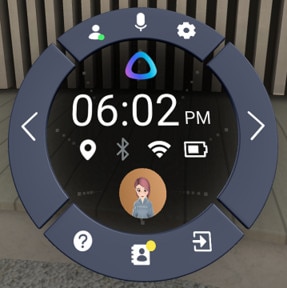
Opening and closing the VIVERSE Menu
- Controller: Press the
VIVERSE Menu button on the virtual controller to open the
VIVERSE Menu. Press the button again to close the menu.
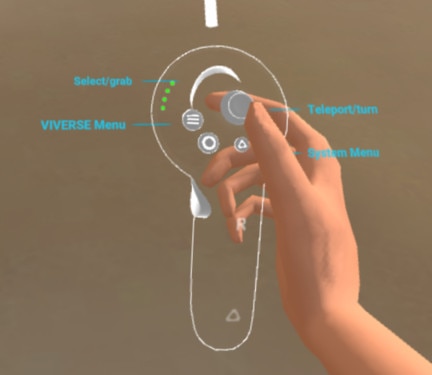
- Hand gestures: Face your left palm inward. When a menu icon appears, pinch your thumb and index finger together to open the
VIVERSE Menu.
Use the same hand gesture to close the menu.
Tools, content windows, and controls
- Hover the beam over the right side of the
VIVERSE Menu to choose from the different types of content windows you can use for viewing content. To learn more, see
Types of content windows.
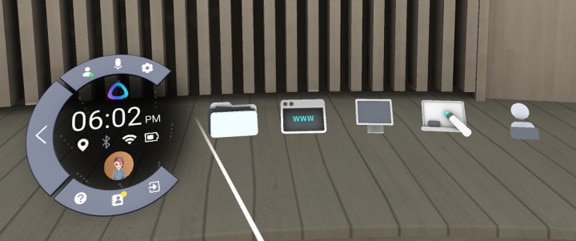
- Hover the beam over the left side of the menu to choose from the available tools. For details, see
Selecting a tool.

- On the top and bottom sides of the menu, you’ll see the following controls:
Icon Description 
Status: Change your availability status.

Mute: Mute or unmute your microphone.

Settings: Change VIVERSE settings.

User guide: View this user guide.

Friends: Access the Friends list.

Sign out: Sign out of your HTC account.
Was this helpful?
Yes
No
Submit
Thank you! Your feedback helps others to see the most helpful information.