-
Unboxing
-
Headset
- Attaching the face cushion to the headset
- Turning on the headset
- Turning off the headset
- Charging the headset
- What does the status light on the headset mean?
- Putting on the headset
- Plugging in your headphones
- Adjusting the IPD on the headset
- Can I wear my prescription glasses while using VIVE Focus Plus?
- Inserting a storage card
- Connecting to a wireless network
- Changing the system language
- Adjusting the volume
- Updating the headset software
- Securing the headset with a PIN
- Browsing files in the headset
- Capturing what you see inside the headset
- Browsing the Web
- Playing back videos
- Projecting the VIVE Focus Plus screen to an external device
- Playing back content from an external device in VIVE Focus Plus
- Seeing real surroundings
- When viewing photos, how do I go back to the thumbnails page?
- My movements are not being tracked properly, what can I do?
- An app has become unresponsive, what should I do?
- Does an app still run in the background after exiting it?
- Caring for your VIVE Focus Plus
- Cleaning the face cushion
- Cleaning the headset lenses
-
Controller
- Inserting the batteries into a controller
- Attaching the wrist strap to a controller
- Turning on or off a controller
- Managing controllers
- Switching the beam to the other controller
- What does the status light on the controller mean?
- Updating controller firmware
- The controllers in VR are flying all over the place when two VIVE Focus Plus headsets are used in the same area, why is that?
-
VIVE Focus Plus Experience
-
Quick Menu
-
VIVE Home
-
VIVEPORT Streaming
-
Using the Quick Menu
While in VR, press the VIVE button to call up the Quick Menu.
Open the Quick Menu to change headset settings, access
VIVEPORT, go to
VIVE Home, take a screenshot, and more.
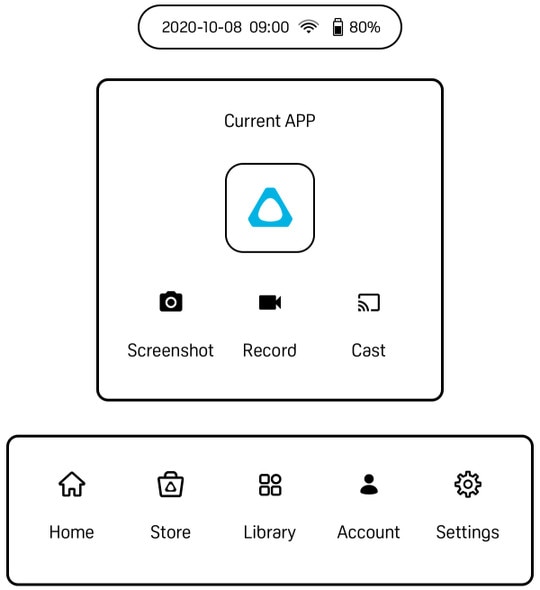
-
Select
 or
or  to take a screenshot or record gameplay. See
Capturing what you see inside the headset.
to take a screenshot or record gameplay. See
Capturing what you see inside the headset.
-
Select
 to project to an external device. See
Projecting the
VIVE Focus Plus screen to an external device.
to project to an external device. See
Projecting the
VIVE Focus Plus screen to an external device.
-
Select
 to open
VIVE Home.
to open
VIVE Home.
-
Select
 to open
VIVEPORT where you can browse apps and experiences that you can purchase or download for free.
to open
VIVEPORT where you can browse apps and experiences that you can purchase or download for free.
-
Select
 to show all the apps you have downloaded or purchased from
VIVEPORT.
to show all the apps you have downloaded or purchased from
VIVEPORT.
-
Select
 to sign up for or check your
VIVEPORT account and set up a pay password.
to sign up for or check your
VIVEPORT account and set up a pay password.
-
Select
 to open settings where you can set up
Wi-Fi, update the headset software, manage your account, and more.
to open settings where you can set up
Wi-Fi, update the headset software, manage your account, and more.
Was this helpful?
Yes
No
Submit
Thank you! Your feedback helps others to see the most helpful information.