-
System requirements
-
Headset and link box
-
Headset
- About the VIVE headset
- Putting the headset on
- Can I wear my prescription glasses while using VIVE?
- Adjusting the lens distance on the headset
- Connecting a USB device to the headset
- Unplugging the 3-in-1 cable and audio cable from the headset
- Replacing the face cushion
- Replacing the nose rest
- Replacing the headset buckle
- Updating the headset firmware
- What does the status light on the headset mean?
- Adjusting the IPD on the headset
-
Link box
-
Deluxe Audio Strap
-
Business Edition
- What is VIVE Business Edition (BE)?
- What is the difference between VIVE and Vive BE?
- What happens if I buy the consumer version and use it commercially?
- How much will Vive BE cost?
- Is there a discount for bulk orders of Vive BE?
- Is there a minimum or maximum number of Vive BE systems that I can purchase?
- What are the shipping options available?
- Will I get an expected delivery date when I place my order?
- Is the buyer’s remorse process and period of time the same for Vive BE?
- My business doesn’t want to use Steam or VIVEPORT, can we create a custom VR program?
-
Product care and repair
-
Common solutions
- What can I do to troubleshoot the headset?
- What can I do when the status light on the headset indicates an error?
- What should I do if the headset is not tracked?
- My headset display is blurry. What should I do?
- What can I do to resolve the "headset not found" error?
- My headset can't be detected due to a USB port issue. What should I do?
- After upgrading to Windows 10, VIVE shows as the computer's main monitor. What should I do?
- I'm experiencing skipped frames. What could I do?
- I'm seeing drifting motion or floating objects in VR. What could I do?
- What should I do if I don't hear a sound while using the audio cable?
- Is there a way to also hear from the computer what's in VR?
-
-
Base stations
- About the VIVE base stations
- Installing the base stations
- Tips for setting up the base stations
- Using the mounting kit
- Updating base station firmware via cable connection
- Updating base station firmware via Bluetooth
- What does the status light on the base stations mean?
- What should I do if any of the base stations is not detected?
- Can I use the older version of the base stations together with SteamVR Base Station 2.0?
- Which VIVE hardware is compatible with my base stations?
- Do I need to use the sync cable?
- Are the base stations covered by warranty if accidentally damaged?
- When VIVE is in use, my TV remote isn't working. What can I do?
-
Controllers
- About the VIVE controllers
- Charging the controllers
- Turning the controllers on or off
- Pairing the controllers with the headset
- Attaching the lanyards to the controllers
- Updating controller firmware
- What does the status light on the controllers mean?
- What should I do if any of the controllers is not tracked?
- How do I know which of the controllers is not being tracked?
- What can I do if the controller's trackpad is oversensitive?
- What should I do if my controller won't turn on?
- The controller automatically turns off. What should I do?
- My controller won't turn on after I accidentally unplugged it during firmware update. What should I do?
-
Play area
- What is the play area?
- Planning your play area
- Choosing the play area
- Setting up VIVE for the first time
- Setting up a standing-only play area
- Setting up a room-scale play area
- Resetting the play area
- Verifying your setup
- After setting up, how do I turn the VIVE system on?
- What is the recommended space for the play area?
- Can I include space occupied by furniture for the play area?
- Will VR apps for seated/standing-only experiences work with room-scale setup?
- How do I resolve download errors during VIVE Setup installation?
- I can't complete the room setup. What should I do?
-
Settings
-
System Dashboard settings
-
Changing the Chaperone settings
The Chaperone shows a grid whenever you're close to the bounds of your
play area. You can change how the grid looks.
-
From the
System Dashboard, select
 .
.
-
Select
Play Area.
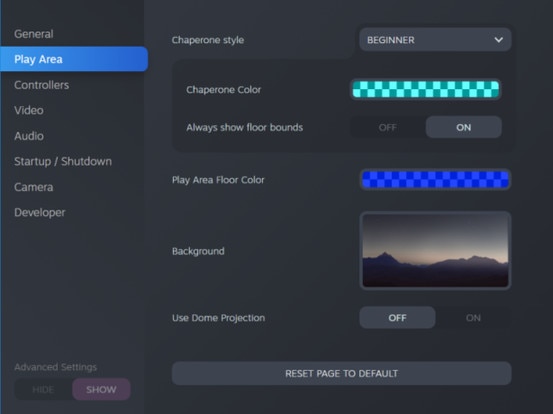
- In Chaperone style, choose the collision bound style you want.
- Click colored box to the right of Chaperone Color to set the color and transparency of the bounds.
- To show a constant visual reference of your floor bounds while in VR, select the Always show floor bounds On/Off switch to turn it on.
Tip: You can also change the Chaperone settings in the
SteamVR app.
Was this helpful?
Yes
No
Submit
Thank you! Your feedback helps others to see the most helpful information.