-
Getting started
- About the VIVERSE app
- Creating avatars
- Using the VIVE Avatar Creator mobile app
- Signing in to VIVERSE and choosing your avatar
- Navigating VIVERSE with hand gestures
- Navigating VIVERSE with VR controllers
- Things you can do in your home space
- The VIVERSE Menu
- Changing your avatar
- Changing the background theme
- Playing background music
- Accessing your Friends list
- Private Talk
- Changing your status
-
Tools you can use
-
Using content windows
-
Uploading and downloading content
-
Working with 3D models
-
Solutions and FAQs
-
General
-
Content windows
-
Avatar
-
3D models
-
Selecting a tool
While in the
VIVERSE virtual environment, open the
VIVERSE Menu and aim the beam at the left side of the menu to choose from the following tools:
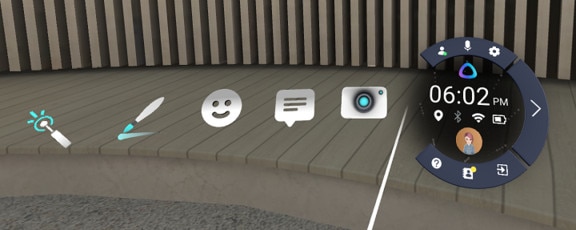
The tip of the virtual controller will change to the tool you selected (except for Camera).
Using the Options Menu
Each tool has an Options Menu with different options.
To open the Options Menu with a VR controller, do any of the following:
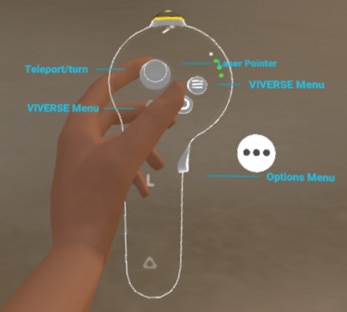
- Press the Grip button on the controller.
- Press the trigger while pointing at the Options icon
 below the selected tool on the
VIVERSE Menu.
below the selected tool on the
VIVERSE Menu.
- Use the left controller to point at the Options icon
 on the right controller or vice versa, and then press the trigger.
on the right controller or vice versa, and then press the trigger.
Switching the tool on and off
Here are two ways you can switch the selected tool on and off:
- Press the
VIVERSE Menu button twice to quickly switch between the selected tool and the controller beam.

- Press the VIVERSE Menu button to open the VIVERSE Menu. Select the tool again from the menu.
Was this helpful?
Yes
No
Submit
Thank you! Your feedback helps others to see the most helpful information.