-
Overview
-
Getting started
-
Assembly
-
Setup (headset and controllers)
-
Setup (play area)
-
Basics
-
Mixed reality
-
Additional accessories
-
-
Managing screenshots, files, and apps
- Connecting the headset to your computer
- Transferring screenshots and screen recordings to your computer
- Browsing and viewing files
- Viewing 360° photos
- Connecting an external storage device to the headset
- Transferring files between the headset and an external storage device
- Installing apps on the headset
- Installing APK files on the headset
- Uninstalling apps
- Changing app permissions
-
Using VIVE Manager
-
Sharing and streaming content
-
Settings
- Connecting to a Wi-Fi network
- Setting a device passcode
- Installing system and firmware updates
- Resetting your headset (factory reset)
- Adjusting the power frequency
- Choosing a display mode
- Setting a timeout for sleep mode
- Adjusting audio settings
- Choosing a tracking mode
- Pairing Bluetooth devices
- Setting up and using Kiosk mode
- Adding a VPN connection
-
VIVE XR Elite for Business
-
Solutions and FAQs
-
General
-
Hardware
- What should I do when the headset is unable to detect the controllers?
- How do I check the battery level of the headset and controllers?
- Why isn't the battery percentage displaying correctly?
- Why does my headset turn off when it's connected to a power bank?
- Why won't the headset turn on?
- How long is the USB-C to USB-C cable that comes with the headset?
- Can I connect a wired USB-C audio device to the headset?
-
Apps and content
-
The VIVE Menu
The
VIVE Menu is a universal menu that gives you access to the headset's features and settings.
Here's how to open the
VIVE Menu:
-
Hand gestures: Face your right palm inward. When the VIVE symbol
 appears, pinch your index finger and thumb together.
appears, pinch your index finger and thumb together.
Use the same gestures to close the VIVE Menu.
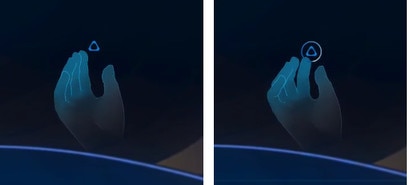
- Headset button: While in hand tracking mode, press the headset button on the top-left side of your headset.
-
Controller: Press the
VIVE button
 on the right controller.
on the right controller.
You can use the options on the VIVE Menu to do the following:
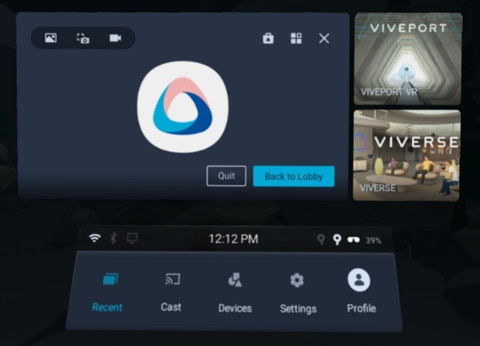
- Capture and view screenshots and screen recordings. For details, see Taking screenshots and screen recordings and Browsing and viewing files.
- Access the VIVEPORT™ Store and Library.
- Quit the current app or return to your main Home space.
- Switch between recent apps you've used. See Switching between recent apps.
- Cast the headset to compatible devices. See Casting the headset to a web browser and Casting the headset to an external display.
- View the status of your headset and connected devices or change their settings.
- Access commonly used settings.
Was this helpful?
Yes
No
Submit
Thank you! Your feedback helps others to see the most helpful information.