-
Overview
-
Getting started
-
Windows
- Preparing your computer
- Preparing your headset for streaming
- Connecting your headset to your computer using a cable
- Attaching a USB Type-C cable to VIVE XR Elite
- Connecting VIVE Focus Vision to your computer using the VIVE Wired Streaming Kit
- Connecting your headset to your computer to stream wirelessly
-
-
Using VIVE Streaming
-
VIVE Streaming FAQs
-
General (VIVE Streaming)
- VIVE Streaming doesn't want to launch on my computer. What can I do?
- I've started streaming but I don't see anything in the headset except for a loading animation. What should I do?
- VIVE Streaming can't update successfully. What should I do?
- How do I make VIVE Streaming communicate through Windows Defender Firewall?
- How do I resume playing a PC VR title?
- What should I do if I have trouble running OpenXR titles?
- Why doesn't the PC VR title launch after selecting it in the Library?
- What should I do if controllers don't work properly when streaming apps?
- What should I do if I can't successfully scan the QR code when setting up wireless streaming?
- How do I copy screenshots and screen recordings to my computer?
- What should I do if the scene is too high or low and is not centered to the correct location?
- Can I play MR apps while using a DisplayPort connection?
- Does the VIVE Wired Streaming Kit or VIVE Streaming Cable charge the headset's battery?
- How do I update the converter's firmware?
-
Tracking
- Are hand tracking and VIVE Wrist Tracker supported by VIVE Streaming?
- What should I do to make sure eye and facial tracking work properly in VRChat?
- How do I set up full-body tracking in VRChat?
- What facial expressions does VIVE Streaming support?
- What should I do if eye and facial tracking are not working properly?
-
Performance
- How do I improve VIVE Streaming performance?
- I'm experiencing some content jittering when streaming, what can I do?
- The content seems to be stuttering a lot and the streaming experience is not what I was expecting. What can I do?
- How do I adjust graphics and performance settings for VIVE Streaming?
- Why am I experiencing stuttering in my PC VR streaming session while using VIVE Ultimate Tracker?
- Why doesn't my streaming session start right away and I see a "Preparing VIVE Ultimate Trackers" message every time?
- What should I do if I see a small area in VR flashing white while playing games?
- Is 120 Hz refresh rate supported?
-
Connections
- After starting my streaming session on my headset, I see a green screen. What should I do?
- How do I see what someone is seeing in the headset?
- My computer doesn't recognize the headset and the USB icon on VIVE Hub is gray. What can I do?
- How do I show others what's inside the headset while doing wireless streaming?
- I can't get wireless streaming to work, what can I do?
- Are there any differences between the VIVE Streaming Cable and the VIVE Wired Streaming Cable in the VIVE Wired Streaming Kit?
- My computer only has a USB Type-C port, can I still use the VIVE Wired Streaming Kit?
- Why is it still USB streaming even when I've connected VIVE Focus Vision to a DisplayPort port on my computer?
- Can I still use VIVE Ultimate Tracker with my VIVE headset if I'm doing a wired streaming session?
- When do I use UDP or TCP transmission mode?
- Why is my headset's battery power draining and the connection switches to USB streaming even when I'm using the VIVE Wired Streaming Kit?
-
Audio
- The audio sounds broken and there's a lot of noise. What should I do?
- The sound in the headset stutters and sounds distorted and garbled. What should I do?
- Is there a way not to mirror the audio from the headset?
- What should I do if the game's sound effects don't sound full?
- I've started streaming content but I don't hear any sound
-
-
Using VIVE Desk
- About VIVE Desk
- Setting up VIVE Desk
- Starting a VIVE Desk session
- VIVE Desk toolbar
- Moving the toolbar
- Changing the display screen mode
- Resizing the display screen
- Repositioning the display screen
- Creating a custom multi-screen display layout
- Managing floating screens
- Turning on assistive passthrough
- Setting mouse cursor behavior
-
VIVE Desk FAQs
-
General (VIVE Desk)
- What VR headsets support VIVE Desk?
- Can I add or remove screens?
- Why is Single the only display screen mode I can select?
- Where did the minimized screen go?
- Why is there a solid white square in the upper-left of the screen?
- Why did the screen suddenly move to another position?
- What should I do if I'm having difficulties using Excel with the mouse?
- What should I do if I don't see the pointer in VR?
-
Windows (VIVE Desk)
- Why is the audio coming out from the headset and not my Bluetooth headphones?
- What should I do when a "time out" message appears?
- What should I do when VIVE Desk is not connecting?
- Why does my PC screen go to sleep when I use VIVE Desk?
- Why don't text and apps look bigger even if "Enlarge text and apps" in settings is selected?
- Why is my external monitor not showing anything after exiting VIVE Desk?
- Why does my PC screen keep flashing when starting VIVE Desk?
- Why is the window on my PC screen moving and leaving a trail after taking off the headset?
-
-
VIVE Ultimate Tracker
-
Appendix
Creating a custom multi-screen display layout
Using a multi-screen display gives you a lot of flexibility for your workspace.
You can move each screen to a different position to create the multi-screen display layout you want. Here's how.
-
Hover the cursor over the title bar of the screen you want to separate from the group of screens.
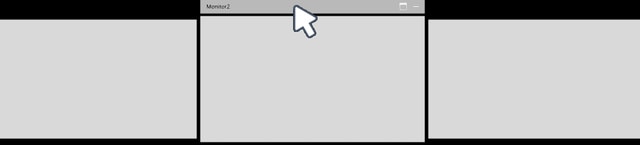
-
Select
 in the upper right of the title bar.
in the upper right of the title bar.
- Reposition and resize the floating screen by following the steps in Repositioning the display screen and Resizing the display screen.
Tip:
- Select
 in the title bar to add the floating screen back into the multi-screen display group.
in the title bar to add the floating screen back into the multi-screen display group.
- Minimize a screen by selecting
 on the title bar of the screen you want to minimize. See
Where did the minimized screen go?.
on the title bar of the screen you want to minimize. See
Where did the minimized screen go?.
- Expand the toolbar and select
 anytime to reset the multi-screen display back to its default size and position.
anytime to reset the multi-screen display back to its default size and position.
Was this helpful?
Yes
No
Submit
Thank you! Your feedback helps others to see the most helpful information.