-
Introduction
-
Basics
-
Setup for VIVE Focus Vision, VIVE XR Elite, and VIVE Focus 3
-
Setup for SteamVR-compatible headsets
-
Solutions and FAQs
-
General
- Troubleshooting VIVE Ultimate Tracker
- Can VIVE Ultimate Tracker enter pairing mode immediately after turning it on?
- Why can't I pair new trackers?
- Why am I experiencing stuttering in my PC VR streaming session while using VIVE Ultimate Tracker?
- Why is the status LED on the tracker continuously breathing green?
- Is there a way to restart the tracker?
- Why can't I see tracker information in settings?
- What should I do if I'm having problems connecting VIVE XR Elite with VIVE Ultimate Tracker?
- What should I do if I'm using VIVE Location-Based Software Suite (LBSS) with VIVE Focus 3?
- How do I set up full-body tracking in VRChat?
- Can I use VIVE Ultimate Tracker with other headsets?
- How do I set VIVE Ultimate Tracker to LBE mode?
-
Tracking
-
Connecting the VIVE Wireless Dongle to your computer
To use
VIVE Ultimate Tracker when playing PC VR titles on SteamVR-compatible headsets such as
Meta Quest® 3 and
Meta Quest® Pro, you'll need to connect the
VIVE Wireless Dongle to your computer.
- Connect the VIVE Wireless Dongle to its dedicated USB port on the dongle cradle.
- Connect one end of the USB Type-C cable that comes in the box to the dongle cradle's USB port for the PC.
-
Connect the other end of the
USB Type-C cable to a USB port on your computer.
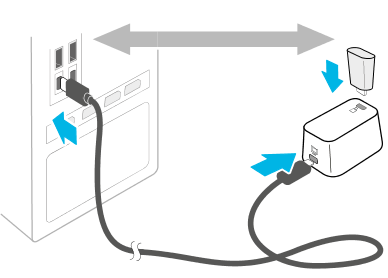
Note: Keep the
VIVE Wireless Dongle at least 45 cm (18 in) away from the computer and place it where it won’t be moved.
Was this helpful?
Yes
No
Submit
Thank you! Your feedback helps others to see the most helpful information.