-
Getting started
- About the VIVERSE app
- Creating avatars
- Using the VIVE Avatar Creator mobile app
- Signing in to VIVERSE and choosing your avatar
- Navigating VIVERSE with hand gestures
- Navigating VIVERSE with VR controllers
- Things you can do in your home space
- The VIVERSE Menu
- Changing your avatar
- Changing the background theme
- Playing background music
- Accessing your Friends list
- Private Talk
- Changing your status
-
Tools you can use
-
Using content windows
-
Uploading and downloading content
-
Working with 3D models
-
Solutions and FAQs
-
General
-
Content windows
-
Avatar
-
3D models
-
Signing in to VIVERSE and choosing your avatar
The first time you launch the
VIVERSE app, sign in to
VIVERSE and choose your avatar or create one.
If you have existing avatars, you can easily switch between them in the dressing room.
- In the Library, launch VIVERSE.
-
Sign in to
VIVERSE with your HTC account or select
Create account to create a new one.
Tip: If you've already signed in to your account under Profile in your headset, you'll be automatically signed in to VIVERSE.
- Read the information about VIVERSE, Terms of Use, and Privacy Policy. When done, select Accept.
-
To choose your avatar, do one of the following
- If you don't have any avatars, follow the onscreen instructions to create a virtual character as your avatar.
- If you have existing avatars in your HTC account, they will appear on the left-hand side cabinet in the dressing room. Use the available controls to cycle through your avatars and choose one you want to use.
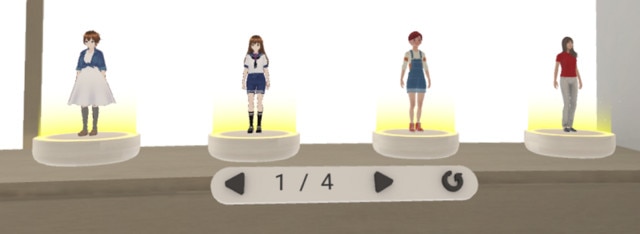
-
Create a display name and user ID.
Note:
- Your display name is the name that other users will see in VIVERSE.
- Your user ID cannot be changed or deleted.
- If you're not prompted to enter your display name and user ID, it means they've already been created. Check your account settings to find your display name.
- To allow other users to find you and add you as a friend using your user ID, turn on Allow others to find me by my user ID.
- Follow the onscreen instructions to set your height and enter the living room of the VIVERSE home space.
Tip:
- To change your avatar, you can return to the dressing room at any time and select another avatar.
- After changing your avatar, select
 if you need to set your height again.
if you need to set your height again.
Was this helpful?
Yes
No
Submit
Thank you! Your feedback helps others to see the most helpful information.