-
Getting started
- About the VIVERSE app
- Creating avatars
- Using the VIVE Avatar Creator mobile app
- Signing in to VIVERSE and choosing your avatar
- Navigating VIVERSE with hand gestures
- Navigating VIVERSE with VR controllers
- Things you can do in your home space
- The VIVERSE Menu
- Changing your avatar
- Changing the background theme
- Playing background music
- Accessing your Friends list
- Private Talk
- Changing your status
-
Tools you can use
-
Using content windows
-
Uploading and downloading content
-
Working with 3D models
-
Solutions and FAQs
-
General
-
Content windows
-
Avatar
-
3D models
-
Navigating VIVERSE with hand gestures
Note:
Here's how to use hand gestures to navigate
VIVERSE:
Currently, hand tracking can only be used on VIVE XR Elite.
Teleporting
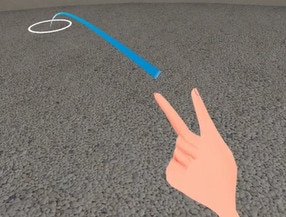
- Make a fist with your palm up and then open your thumb and index finger.
- Aim the blue arc where you want to go and then pinch.
Turning
- Make a fist with your palm facing sideways and then open your thumb and index finger. Arrow buttons will appear.
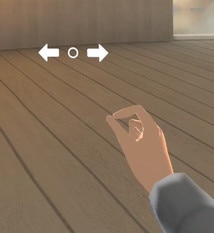
- Pinch your thumb and index finger together, and then drag the circle to the right arrow to turn right or to the left arrow to turn left.
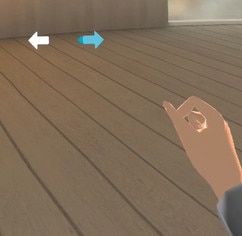
Selecting a virtual chair
- Make a fist with your palm up and then open your thumb and index finger.
- Aim the blue arc at the chair base and then pinch.

Opening and closing the VIVERSE Menu
For details, see The VIVERSE Menu .
Was this helpful?
Yes
No
Submit
Thank you! Your feedback helps others to see the most helpful information.