-
Getting started
- About the VIVERSE app
- Creating avatars
- Using the VIVE Avatar Creator mobile app
- Signing in to VIVERSE and choosing your avatar
- Navigating VIVERSE with hand gestures
- Navigating VIVERSE with VR controllers
- Things you can do in your home space
- The VIVERSE Menu
- Changing your avatar
- Changing the background theme
- Playing background music
- Accessing your Friends list
- Private Talk
- Changing your status
-
Tools you can use
-
Using content windows
-
Uploading and downloading content
-
Working with 3D models
-
Solutions and FAQs
-
General
-
Content windows
-
Avatar
-
3D models
-
Changing your status
You can change your status to let friends know whether you're available.
The status button  on the
VIVERSE Menu indicates your current status. To change your status, select the button and then choose a status.
on the
VIVERSE Menu indicates your current status. To change your status, select the button and then choose a status.
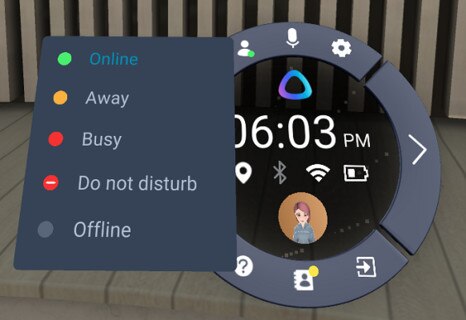
| Status | Description |
|---|---|
| Online | Indicates you're currently signed in to VIVERSE. |
| Away | Lets your friends know you've taken off your headset and stepped out of VIVERSE for a while. Your friends will know that you won't be able to respond to them right away. |
| Busy | Lets your friends know that you're doing something important and that you probably can't respond right away. |
| Do not disturb | Disables all notifications so you can eliminate all distractions. |
| Offline | Indicates you're currently not signed in to
VIVERSE.
You can also select this status to hide your presence if you're online. |
Tip: You can also change your status from your user profile. Open the
VIVERSE Menu, select your profile picture to open
User profile, and then change your status.
Was this helpful?
Yes
No
Submit
Thank you! Your feedback helps others to see the most helpful information.