-
Getting started
- About the VIVERSE app
- Creating avatars
- Using the VIVE Avatar Creator mobile app
- Signing in to VIVERSE and choosing your avatar
- Navigating VIVERSE with hand gestures
- Navigating VIVERSE with VR controllers
- Things you can do in your home space
- The VIVERSE Menu
- Changing your avatar
- Changing the background theme
- Playing background music
- Accessing your Friends list
- Private Talk
- Changing your status
-
Tools you can use
-
Using content windows
-
Uploading and downloading content
-
Working with 3D models
-
Solutions and FAQs
-
General
-
Content windows
-
Avatar
-
3D models
-
Opening 3D models
When you open a 3D model, it will be visible to the users in the virtual space, but only you can interact with it. You can move, resize, and rotate it.
Here's how to open a 3D model and use a VR controller to interact with it:
- Open the VIVERSE Menu and select Files.
- On the left side of the file browser window, select 3D models.
- Select a 3D model file and then select Open.
- Point toward the area where you want to place the 3D model and then press the trigger.
On the gizmo, you'll see controls for moving, rotating, and scaling the 3D model.

Moving the 3D model
Press and hold the trigger to grab the gizmo, and then drag the 3D model.
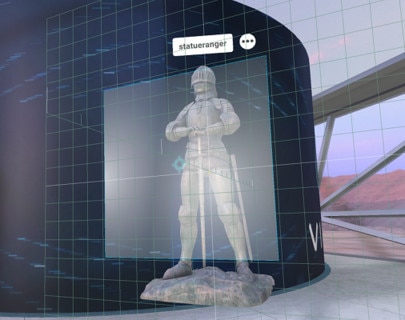
Rotating
Press and hold the trigger to grab one of the edges of the gizmo, and then drag to rotate the 3D model.
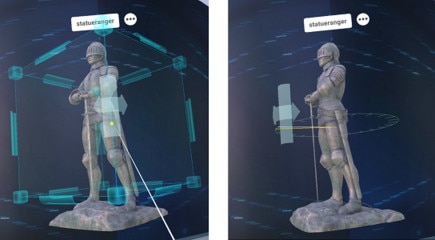
Resizing
Press and hold the trigger to grab one of the corners of the gizmo, and then drag to resize the object.
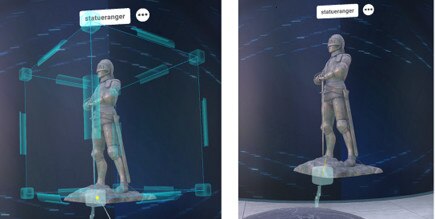
Tip: You can also directly touch the gizmo with your controller when moving, rotating, and scaling the 3D object.
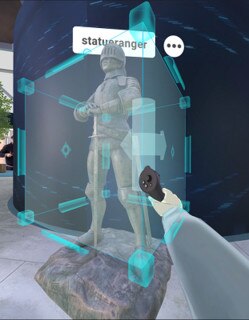
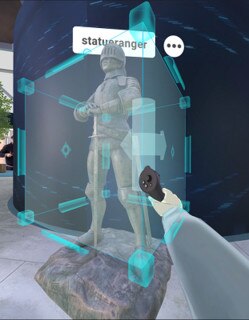
More options
Select the Options button  next to the 3D model name to choose from more options:
next to the 3D model name to choose from more options:
| Button | Description |
|---|---|
 |
Hide or show the gizmo. |
 |
Reset the 3D model to its original size and orientation. |
 |
Turn auto rotation on and off. |
 |
Snap to grid when moving, rotating, or scaling the 3D model. |
 |
Change the gizmo's orientation relative to the 3D model or your space. |
 |
Scale the 3D model to 1/16 of the original size. |
 |
Scale the 3D model to 1/2 of the original size. |
 |
Change the 3D model back to the original size. |
 |
Scale the 3D model to twice the original size. |
 |
Remove the 3D model from your space. |
Was this helpful?
Yes
No
Submit
Thank you! Your feedback helps others to see the most helpful information.