-
Introduction
-
Basics
-
Setup for VIVE Focus Vision, VIVE XR Elite, and VIVE Focus 3
-
Setup for SteamVR-compatible headsets
-
Solutions and FAQs
-
General
- Troubleshooting VIVE Ultimate Tracker
- Can VIVE Ultimate Tracker enter pairing mode immediately after turning it on?
- Why can't I pair new trackers?
- Why am I experiencing stuttering in my PC VR streaming session while using VIVE Ultimate Tracker?
- Why is the status LED on the tracker continuously breathing green?
- Is there a way to restart the tracker?
- Why can't I see tracker information in settings?
- What should I do if I'm having problems connecting VIVE XR Elite with VIVE Ultimate Tracker?
- What should I do if I'm using VIVE Location-Based Software Suite (LBSS) with VIVE Focus 3?
- How do I set up full-body tracking in VRChat?
- Can I use VIVE Ultimate Tracker with other headsets?
- How do I set VIVE Ultimate Tracker to LBE mode?
-
Tracking
-
Assigning motion tracker roles
The motion tracker role is the body part (for body tracking) or class of object (for object tracking) your
VIVE Ultimate Tracker is attached to.
You can assign roles via
VIVE Manager or in the headset.
Important: VIVE Ultimate Tracker must be paired and connected to your headset before you can assign a motion tracker role. See
Setting up
VIVE Ultimate Tracker.
Assigning motion tracker roles via VIVE Manager
You can use
VIVE Manager to assign a role to your
VIVE Ultimate Tracker.
Important: Make sure the tracker is turned on and connected. The status LED is green.
-
On the
Motion trackers screen in
VIVE Manager, tap the tracker you want to assign a role to in the screen.
If you're not on the Motion trackers screen:

Headset Steps VIVE XR Elite Tap Devices > Inputs > Motion trackers. VIVE Focus 3 Tap Settings > Connected > Inputs > Motion trackers. -
Under
Type, choose whether you want to use the tracker for object
 or body
or body  tracking.
tracking.
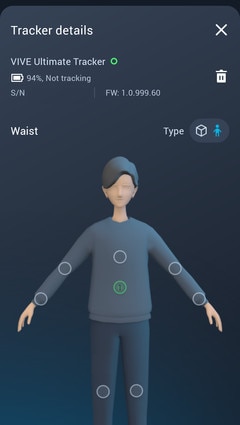 Note: If you selected body tracking, tap the part of the body where you'll attach the tracker to.
Note: If you selected body tracking, tap the part of the body where you'll attach the tracker to.
Tip: If you've paired several trackers, you can tap
Identify tracker on the
Motion trackers screen to find a specific tracker. The status LED of the selected tracker will then flash green five times.
Assigning motion tracker roles in VR
Here's how to assign a role to your
VIVE Ultimate Tracker while in VR.
- In your headset, go to Settings > Inputs > Motion trackers.
-
Select the tracker you want to assign a role to.
Important: Make sure the tracker is turned on and connected. The status LED is green.
-
Under
Type, choose whether you want to use the tracker for object
 or body
or body  tracking.
If you selected body, choose where you're planning to place the tracker on the body.
tracking.
If you selected body, choose where you're planning to place the tracker on the body.
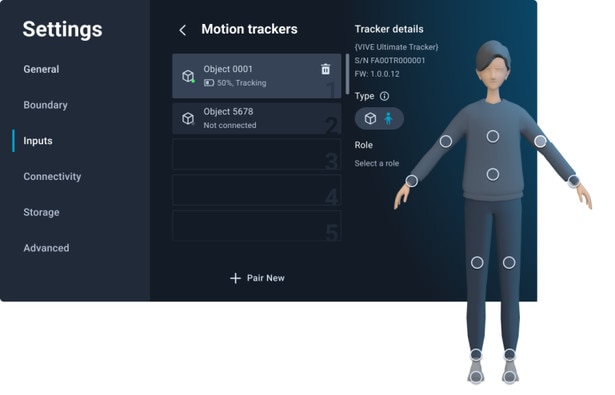
Was this helpful?
Yes
No
Submit
Thank you! Your feedback helps others to see the most helpful information.