-
Getting started
- VIVE Focus 3 features
- What's inside the box?
- About the VIVE Focus 3 headset
- Charging the headset
- Putting on the headset
- Wearing the headset with glasses
- About the VIVE Focus 3 controllers
- Charging the controllers
- Setting up VIVE Focus 3 for individuals, teams, and small businesses
- Inserting a storage card
- Setting up your headset for business and enterprise
- Adjusting the IPD on the headset
- Setting up your play area
- Pairing controllers
- Signing in with your HTC account
- Launching and closing apps
-
Getting the most out of your headset
- Getting titles from VIVE Business AppStore
- Downloading and installing VR titles on the headset
- Switching between recent apps
- Hand tracking
- Setting up multiple play areas
- Taking screenshots and screen recordings
- Transferring screenshots and screen recordings to your computer
- Copying files between the headset and external storage
- Casting the headset to a web browser
- Casting your screen
- Installing APK files on the headset
- Cleaning and disinfecting VIVE Focus 3
-
Settings
- Setting a device passcode
- Connecting to a Wi-Fi network
- Adding a VPN
- Adjusting the power frequency
- Choosing a display mode
- Adjusting audio settings
- Pairing Bluetooth devices
- Setting up and using Kiosk mode
- Installing system and firmware updates
- Uninstalling apps
- Changing app permissions
- Connecting to the internet through USB tethering
- Resetting VIVE Focus 3 (factory reset)
-
Using VIVE Manager
- What is VIVE Manager?
- What phones does VIVE Manager support, and how do I get the app?
- What languages does VIVE Manager support?
- Pairing VIVE Manager with a new headset
- Casting the headset to your phone
- How do I install system updates from VIVE Manager?
- How do I uninstall VIVE Manager from my Android phone?
- How do I uninstall VIVE Manager from my iPhone?
-
Mobile Device Management (MDM)
-
Microsoft Intune
-
VMware
-
Troubleshooting
-
-
Solutions and FAQs
-
General
- In what regions can the headset's Wi-Fi 6E be used?
- How do I report an issue from my headset?
- How do I try out beta features on VIVE Focus 3?
- Where can I find the headset serial number?
- How can I prevent blurriness or dizziness?
- How do I prepare the headset before returning it for repair?
- How do I reassemble the headset after repair?
-
Hardware
- What does the headset button do?
- What do the LEDs on the battery mean?
- What do the controller buttons do?
- What does the LED on the front side of the headset indicate?
- What does the LED on the controllers mean?
- How do I check the power level of my controllers?
- What should I do if I can't see my controllers in VR?
- What do I do if my content crashes?
- What do I do if my headset isn't responding?
-
Play area
-
Creating a device enrollment token
Before enrolling your
VIVE Focus 3 headset in
Microsoft Intune you'll need to create a device enrollment token in Microsoft Endpoint Manager.
- In your computer's web browser, go to https://endpoint.microsoft.com/. You may need to sign in with your Microsoft account.
- Go to Devices > Enrollment > Android.
-
Select the enrollment profile that matches your requirements.
- Corporate-owned, user-associated devices
- Corporate-owned, userless devices
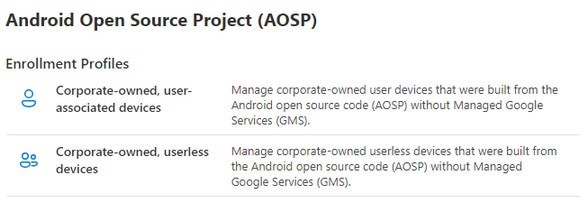
-
On the corresponding enrollment page, click
+ Create profile.
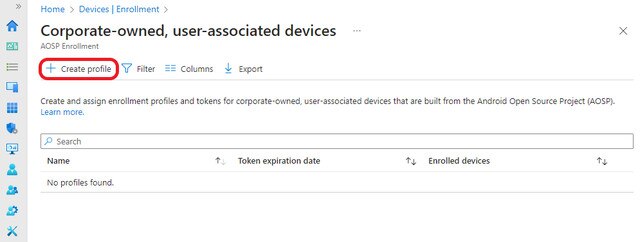
-
Specify the details of your profile and click
Next.
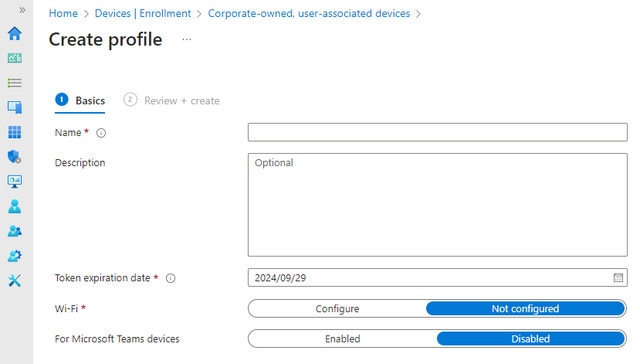 Note:
Note:A Wi-Fi connection is required. You won't be able to enroll if your device isn't connected to a Wi-Fi network.
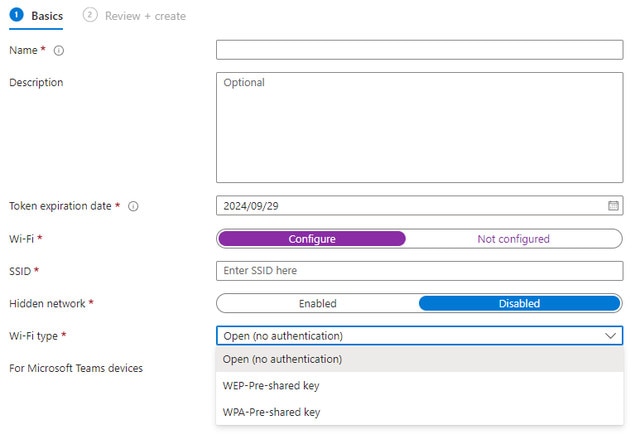
- Review your profile information and click Create.
-
Open your profile page and click
Token > Show token.
The enrollment token's QR code will be displayed.
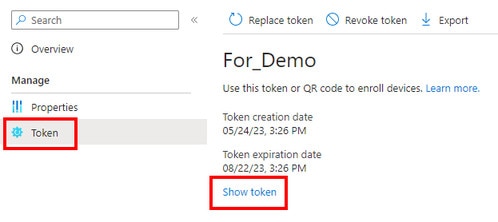
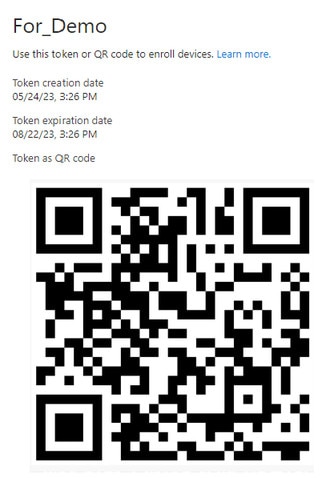
Was this helpful?
Yes
No
Submit
Thank you! Your feedback helps others to see the most helpful information.