-
Getting started
- VIVE Focus 3 features
- What's inside the box?
- About the VIVE Focus 3 headset
- Charging the headset
- Putting on the headset
- Wearing the headset with glasses
- About the VIVE Focus 3 controllers
- Charging the controllers
- Setting up VIVE Focus 3 for individuals, teams, and small businesses
- Inserting a storage card
- Setting up your headset for business and enterprise
- Adjusting the IPD on the headset
- Setting up your play area
- Pairing controllers
- Signing in with your HTC account
- Launching and closing apps
-
Getting the most out of your headset
- Getting titles from VIVE Business AppStore
- Downloading and installing VR titles on the headset
- Switching between recent apps
- Hand tracking
- Setting up multiple play areas
- Taking screenshots and screen recordings
- Transferring screenshots and screen recordings to your computer
- Copying files between the headset and external storage
- Casting the headset to a web browser
- Casting your screen
- Installing APK files on the headset
- Cleaning and disinfecting VIVE Focus 3
-
Settings
- Setting a device passcode
- Connecting to a Wi-Fi network
- Adding a VPN
- Adjusting the power frequency
- Choosing a display mode
- Adjusting audio settings
- Pairing Bluetooth devices
- Setting up and using Kiosk mode
- Installing system and firmware updates
- Uninstalling apps
- Changing app permissions
- Connecting to the internet through USB tethering
- Resetting VIVE Focus 3 (factory reset)
-
Using VIVE Manager
- What is VIVE Manager?
- What phones does VIVE Manager support, and how do I get the app?
- What languages does VIVE Manager support?
- Pairing VIVE Manager with a new headset
- Casting the headset to your phone
- How do I install system updates from VIVE Manager?
- How do I uninstall VIVE Manager from my Android phone?
- How do I uninstall VIVE Manager from my iPhone?
-
Mobile Device Management (MDM)
-
Microsoft Intune
-
VMware
-
Troubleshooting
-
-
Solutions and FAQs
-
General
- In what regions can the headset's Wi-Fi 6E be used?
- How do I report an issue from my headset?
- How do I try out beta features on VIVE Focus 3?
- Where can I find the headset serial number?
- How can I prevent blurriness or dizziness?
- How do I prepare the headset before returning it for repair?
- How do I reassemble the headset after repair?
-
Hardware
- What does the headset button do?
- What do the LEDs on the battery mean?
- What do the controller buttons do?
- What does the LED on the front side of the headset indicate?
- What does the LED on the controllers mean?
- How do I check the power level of my controllers?
- What should I do if I can't see my controllers in VR?
- What do I do if my content crashes?
- What do I do if my headset isn't responding?
-
Play area
-
Enrolling and setting up VIVE Focus 3 in VMware AirWatch by uploading a Mobile Device Management (MDM) solution
Use a Mobile Device Management (MDM) solution to enroll and set up
VIVE Focus 3 in
VMware AirWatch.
Here's how.
Note:
The steps below that describe how to upload an MDM solution using VIVE Business+ can be found in the VIVE Business+ User Guide. See Uploading a Mobile Device Management (MDM) solution.
- In VIVE Business+, click Manage files > Management solution.
- Click Add and select VMware AirWatch.
-
Upload the following files:
- AirWatchAgent.apk: APK file of the VMware AirWatch agent.
- credentials.bin: Login credentials file. For details on how to retrieve a credentials file, see Stage Devices With the Enrollment Configuration Wizard.
- enroll_script.sh: Script for enrolling VIVE Focus 3 in the VMware AirWatch agent. You can download the script from https://dl4.htc.com/Web_materials/Manual/Vive_Focus3/enroll_script.sh.
- Click Add.
-
Create a group with
Assign manager solution selected and have your headset assigned.
- Create a group. See Creating groups.
- Select Assign manager solution on the Manage devices screen.
- Add your device to the group. See Adding devices to a group.
- Wait for a while until the config is downloaded.
- A VMware AirWatch dialog box will appear and automatically run the installation.
- When the installation is complete, you'll see the enrollment details.
- After you complete the VIVE Focus 3 tutorial, go to Settings > Advanced.
-
Select
Mobile Device Management (MDM) setup
> Launch MDM agent to open the
VMware AirWatch agent.
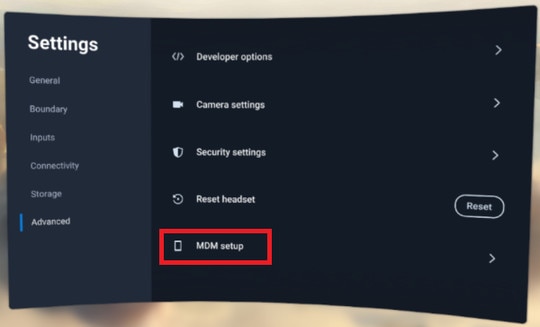
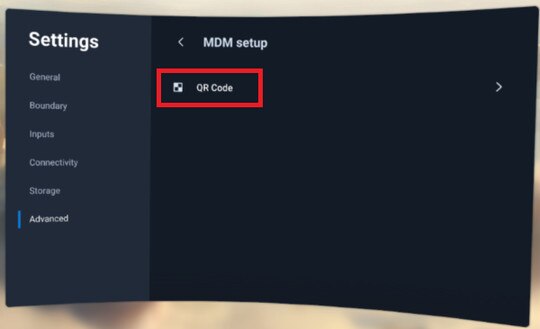
The MDM Setup window will appear. The VMware AirWatch agent will then enroll the headset. When enrollment is complete, follow the onscreen instructions to finish setting up the headset.
Was this helpful?
Yes
No
Submit
Thank you! Your feedback helps others to see the most helpful information.