Using VIVE Manager
You can also use the
VIVE Manager mobile app to learn how to set up
VIVE Full Face Tracker on
VIVE XR Elite and access the same tracker settings that are available on the headset.
Tip:
VIVE Manager requires Android 9 or later, or iOS 12 or later. To download the app, you can go to the VIVE XR Elite Setup page or search for the app on the Google Play Store or App Store.
Here's how to view the setup tutorial in
VIVE Manager:
With VIVE Full Face Tracker attached to your headset, here's how to access the tracker's settings in VIVE Manager:
- Tap the
Devices tab.
Tip:
- If you've paired several VIVE XR Elite headsets before, tap the down arrow to open the Devices dropdown menu and select the current headset with VIVE Full Face Tracker installed.
- If your headset is disconnected from VIVE Manager, tap Connect on the Devices tab to reconnect.
- Tap
. You'll see the following settings:
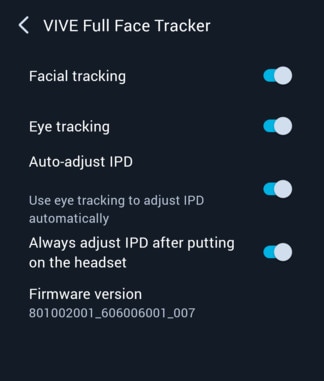
Was this helpful?
Yes
No
Thank you! Your feedback helps others to see the most helpful information.