-
Introduction
-
Basics
-
Setup for VIVE Focus Vision, VIVE XR Elite, and VIVE Focus 3
-
Setup for SteamVR-compatible headsets
-
Solutions and FAQs
-
General
- Troubleshooting VIVE Ultimate Tracker
- Can VIVE Ultimate Tracker enter pairing mode immediately after turning it on?
- Why can't I pair new trackers?
- Why am I experiencing stuttering in my PC VR streaming session while using VIVE Ultimate Tracker?
- Why is the status LED on the tracker continuously breathing green?
- Is there a way to restart the tracker?
- Why can't I see tracker information in settings?
- What should I do if I'm having problems connecting VIVE XR Elite with VIVE Ultimate Tracker?
- What should I do if I'm using VIVE Location-Based Software Suite (LBSS) with VIVE Focus 3?
- How do I set up full-body tracking in VRChat?
- Can I use VIVE Ultimate Tracker with other headsets?
- How do I set VIVE Ultimate Tracker to LBE mode?
-
Tracking
-
Pairing the VIVE Ultimate Tracker with the VIVE Wireless Dongle
Use
VIVE Hub to set up
VIVE Ultimate Tracker for SteamVR-compatible headsets such as
Meta Quest® 3 and
Meta Quest® Pro.
Here's how to pair
VIVE Ultimate Tracker with the dongle.
Important: Before pairing with the
VIVE Wireless Dongle, make sure:
- You've installed the VIVE Ultimate Tracker service in VIVE Hub. See About VIVE Hub services.
- The VIVE Wireless Dongle is connected to the computer. See Connecting the VIVE Wireless Dongle to your computer.
- On your computer, launch VIVE Hub.
-
Open the
VIVE Hub settings by clicking
 > Settings.
> Settings.
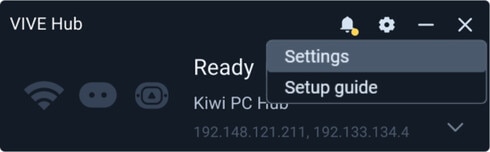
- On the left panel, click VIVE Ultimate Tracker.
- On the Trackers tab, click Pair new next to Pair tracker.
- Press the power button on VIVE Ultimate Tracker to turn it on.
- Press and hold the power button for two seconds to enter pairing mode. The status LED will start flashing blue.
- When VIVE Ultimate Tracker is paired and connected, a tracker icon will appear in one of the slots. You can pair up to five trackers at a time.
- After you're done pairing your trackers, click Done.
After pairing, create a tracking map. See
Creating a tracking map for your play area.
Was this helpful?
Yes
No
Submit
Thank you! Your feedback helps others to see the most helpful information.