-
简介
-
硬件
-
系统设置
-
摄影机校准
-
Unreal Engine 中的实时合成
-
常见问题
使用 Live Link Controller 设置虚拟摄影机
以下是在 Unreal Engine 虚拟制片项目中设置虚拟摄影机的方法。
-
在 Place Actors 面板中,前往 Basic 选项卡,然后单击并拖动 Empty Actor 到视口中,以将其添加到场景中。
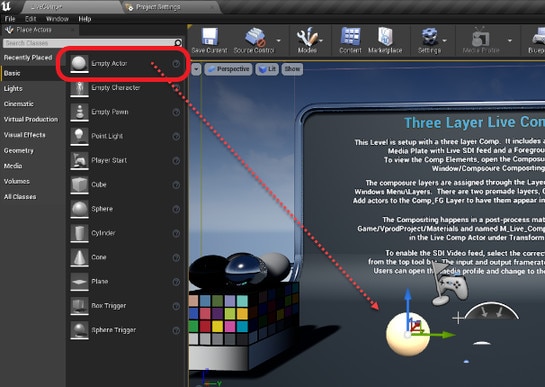
-
在 World Outliner 面板中,将空的对象重命名为 Stage Center。
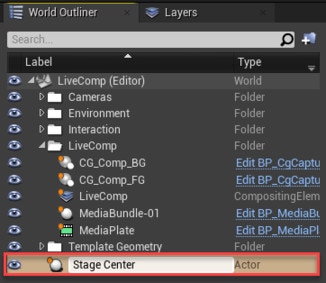
-
将 Stage Center对象的 Location 和 Rotation 坐标设置为 0。

-
将 Stage Center 对象向上拉过视口的底层,以使其完全可见。
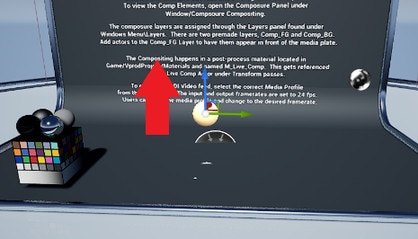
- 在 World Outliner 面板中,将 Cine Camera Actor 拖动到 Stage Center 对象下方,然后将其 Location 和 Rotation 坐标设置为 0。
-
在 World Outliner 面板中,选择 CineCameraActor。
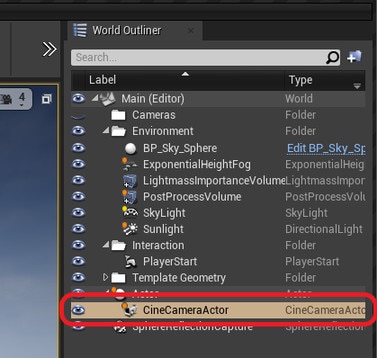
-
在 Details 面板中,单击 Add Component,然后选择 Live Link Controller。
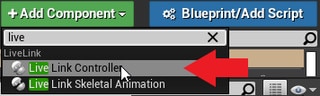
-
选择 LiveLinkComponentController。
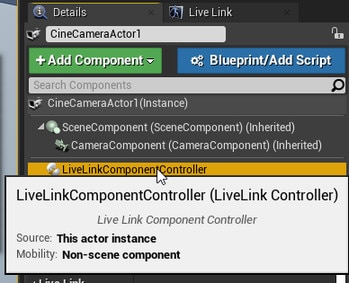
-
为 Subject Representation 选择 Rover 1。
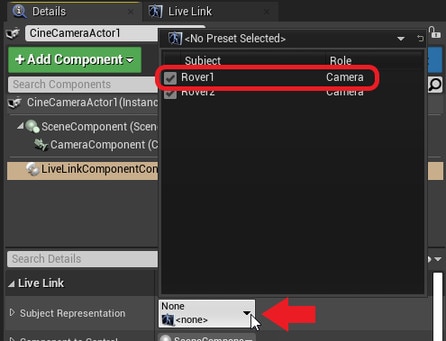
-
在舞台中央位置放置一个 Rover,并使 VIVE 标志背对摄影机。将其连接到 Mars,然后点击 Mars 主控面板上的 Recenter。

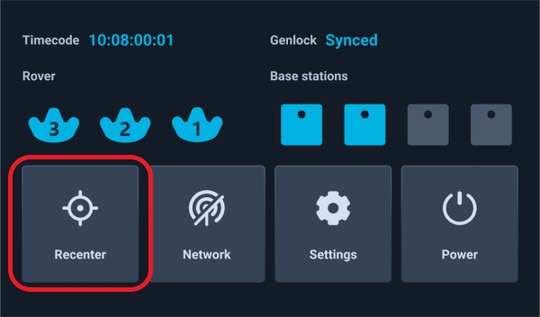
Rover 2的 Location 和 Rotation 坐标将设置为 0,且对象 CineCameraActor (Rover 1) 将保持在相同的相对位置。
此内容对您有帮助吗?
是
否
提交
谢谢!您的反馈可以帮助其他人了解最有用的信息。