-
Overview
-
Getting started
-
Assembly
-
Setup (headset and controllers)
-
Setup (play area)
-
Basics
-
Mixed reality
-
Additional accessories
-
-
Managing screenshots, files, and apps
- Connecting the headset to your computer
- Transferring screenshots and screen recordings to your computer
- Browsing and viewing files
- Viewing 360° photos
- Connecting an external storage device to the headset
- Transferring files between the headset and an external storage device
- Installing apps on the headset
- Installing APK files on the headset
- Uninstalling apps
- Changing app permissions
-
Using VIVE Manager
-
Sharing and streaming content
-
Settings
- Connecting to a Wi-Fi network
- Setting a device passcode
- Installing system and firmware updates
- Resetting your headset (factory reset)
- Adjusting the power frequency
- Choosing a display mode
- Setting a timeout for sleep mode
- Adjusting audio settings
- Choosing a tracking mode
- Pairing Bluetooth devices
- Setting up and using Kiosk mode
- Adding a VPN connection
-
VIVE XR Elite for Business
-
Solutions and FAQs
-
General
-
Hardware
- What should I do when the headset is unable to detect the controllers?
- How do I check the battery level of the headset and controllers?
- Why isn't the battery percentage displaying correctly?
- Why does my headset turn off when it's connected to a power bank?
- Why won't the headset turn on?
- How long is the USB-C to USB-C cable that comes with the headset?
- Can I connect a wired USB-C audio device to the headset?
-
Apps and content
-
Battery cradle
The battery cradle has a battery pack that can supply power to the headset.
Tip: To avoid damaging the headset and battery cradle when attaching or detaching components, assemble the battery cradle on a level surface such as a desk or table.
Attaching the battery cradle
- Set the battery cradle down with the USB port facing up.
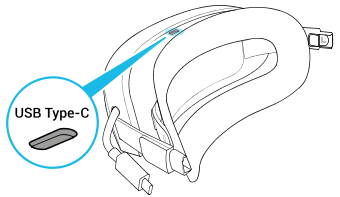
- Press the release button on the inside of each temple to remove the temples from the headset.
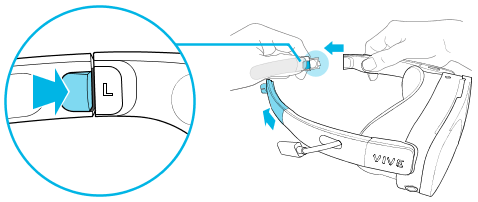
- Attach the battery cradle to the headset using the temple slots.
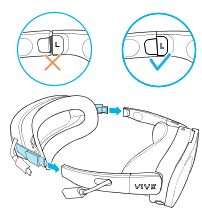
Make sure the release buttons are aligned and the fasteners are fully inserted into the temple slots.
- Connect the battery cradle's extended USB cable to the headset’s extended USB port.
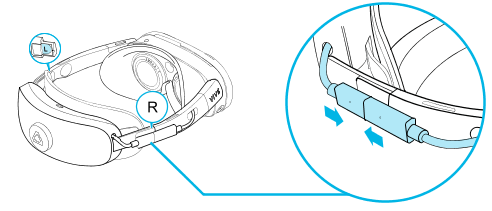
Removing the battery cradle
- Disconnect the extended USB cables on the right side of the headset and battery cradle.
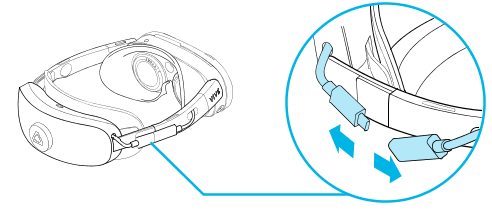
- Press the release button on the inner left and right sides of the battery cradle and detach the battery cradle.
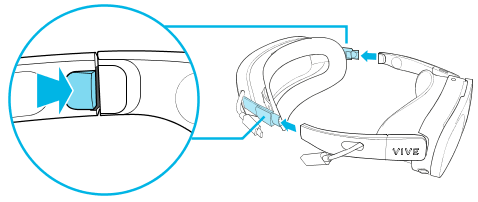
Was this helpful?
Yes
No
Submit
Thank you! Your feedback helps others to see the most helpful information.