-
Overview
-
Getting started
-
Assembly
-
Setup (headset and controllers)
-
Setup (play area)
-
Basics
-
Mixed reality
-
Additional accessories
-
-
Managing screenshots, files, and apps
- Connecting the headset to your computer
- Transferring screenshots and screen recordings to your computer
- Browsing and viewing files
- Viewing 360° photos
- Connecting an external storage device to the headset
- Transferring files between the headset and an external storage device
- Installing apps on the headset
- Installing APK files on the headset
- Uninstalling apps
- Changing app permissions
-
Using VIVE Manager
-
Sharing and streaming content
-
Settings
- Connecting to a Wi-Fi network
- Setting a device passcode
- Installing system and firmware updates
- Resetting your headset (factory reset)
- Adjusting the power frequency
- Choosing a display mode
- Setting a timeout for sleep mode
- Adjusting audio settings
- Choosing a tracking mode
- Pairing Bluetooth devices
- Setting up and using Kiosk mode
- Adding a VPN connection
-
VIVE XR Elite for Business
-
Solutions and FAQs
-
General
-
Hardware
- What should I do when the headset is unable to detect the controllers?
- How do I check the battery level of the headset and controllers?
- Why isn't the battery percentage displaying correctly?
- Why does my headset turn off when it's connected to a power bank?
- Why won't the headset turn on?
- How long is the USB-C to USB-C cable that comes with the headset?
- Can I connect a wired USB-C audio device to the headset?
-
Apps and content
-
Resetting your view on VIVE XR Elite
You can reset your view in the headset to match the forward-facing direction in the real world.
From the VIVE Menu:
- Open the VIVE Menu. To find out how, see The VIVE Menu.
- Select
Settings > Reset view
 .
.
- When you're prompted to face forward, adjust your position so that your headset is facing forward in your real environment.
- To reset your view, do any of the following:
- Point your left or right controller straight ahead and press the trigger.
- Pinch your thumb and index finger together.
Using the VIVE button:
- Adjust your position so that your headset is facing forward in your real environment.
- To reset your view, press and hold the VIVE button
 on your right controller. When the entire reset view icon appears, release the button.
on your right controller. When the entire reset view icon appears, release the button.
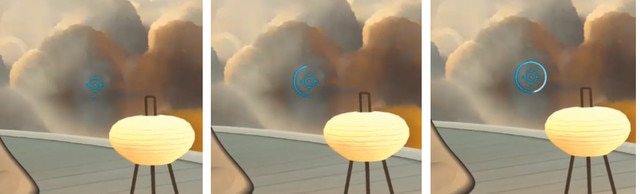
The screen will briefly turn black, and then your view will be realigned with your real-world orientation.
Was this helpful?
Yes
No
Submit
Thank you! Your feedback helps others to see the most helpful information.