-
Overview
-
Getting started
-
Hardware
-
Setup (headset and controllers)
-
Setup (play area)
-
Basics
-
Mixed reality
-
Additional accessories
-
-
Managing screenshots, files, and apps
- Connecting the headset to your computer
- Transferring screenshots and screen recordings to your computer
- Browsing and viewing files
- Viewing 360° photos
- Connecting an external storage device to the headset
- Copying files between the headset and external storage
- Installing apps on the headset
- Installing APK files on the headset
- Uninstalling apps
- Changing app permissions
-
Using VIVE Manager
-
Sharing and streaming content
-
Settings
- Setting a device passcode
- Connecting to a Wi-Fi network
- Adding a VPN
- Adjusting the power frequency
- Adjusting audio settings
- Choosing a display mode
- Turning night mode on and off automatically
- Choosing a tracking mode
- Pairing Bluetooth devices
- Setting up and using Kiosk mode
- Installing system and firmware updates
- Resetting the headset (factory reset)
-
VIVE Focus Vision for Business
-
Solutions and FAQs
-
General
-
Headset and controllers
-
Play area
-
Eye tracking and IPD
-
Pairing VIVE Manager with a new headset
You can pair
VIVE Manager with several headsets and manage them in one place.
Here's how to pair a new headset:
-
In the headset, go to Settings and select
Connectivity, and then select
Pair next to
Phone pairing (VIVE Manager).
A dialog box will appear, showing a device number.
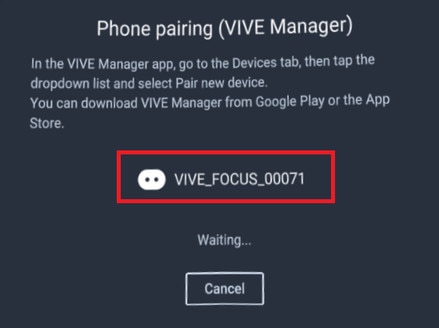 Note: The device number will be used to create the device name for your headset in VIVE Manager.
Note: The device number will be used to create the device name for your headset in VIVE Manager. - Launch VIVE Manager on your phone.
- Tap the Devices tab.
- Tap the down arrow to open the devices dropdown menu and select Pair new headset.
- On the Welcome screen, select VIVE Focus Vision and set up the new headset.
-
When you see the
Pair
VIVE Focus Vision screen and the front headset LED flashes white, press the headset button.
Tip: You can also check if the pairing code on the Pair VIVE Focus Vision screen matches the one displayed in your headset. Then press the headset button.
- Follow the onscreen instructions in VIVE Manager to finish setting up the headset.
Was this helpful?
Yes
No
Submit
Thank you! Your feedback helps others to see the most helpful information.