-
Overview
-
Getting started
-
Hardware
-
Setup (headset and controllers)
-
Setup (play area)
-
Basics
-
Mixed reality
-
Additional accessories
-
-
Managing screenshots, files, and apps
- Connecting the headset to your computer
- Transferring screenshots and screen recordings to your computer
- Browsing and viewing files
- Viewing 360° photos
- Connecting an external storage device to the headset
- Copying files between the headset and external storage
- Installing apps on the headset
- Installing APK files on the headset
- Uninstalling apps
- Changing app permissions
-
Using VIVE Manager
-
Sharing and streaming content
-
Settings
- Setting a device passcode
- Connecting to a Wi-Fi network
- Adding a VPN
- Adjusting the power frequency
- Adjusting audio settings
- Choosing a display mode
- Turning night mode on and off automatically
- Choosing a tracking mode
- Pairing Bluetooth devices
- Setting up and using Kiosk mode
- Installing system and firmware updates
- Resetting the headset (factory reset)
-
VIVE Focus Vision for Business
-
Solutions and FAQs
-
General
-
Headset and controllers
-
Play area
-
Eye tracking and IPD
-
Setting up Kiosk mode through VIVE Manager
You can set up Kiosk mode for your headset using
VIVE Manager.
Here's how:
- Launch VIVE Manager on your phone.
- Tap the Devices tab.
-
If you've paired headsets before, tap the down arrow to open the
Devices dropdown menu and select the headset you want to configure.
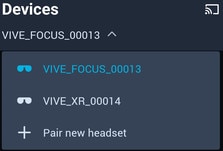
- Tap Connect.
- Tap Advanced > Kiosk mode.
- Set a passcode, choose apps, and choose the settings appropriate for the Kiosk mode session.
- Select Start Kiosk mode to activate Kiosk mode on the headset.
Was this helpful?
Yes
No
Submit
Thank you! Your feedback helps others to see the most helpful information.