-
Overview
-
Getting started
-
Assembly
-
Setup (headset and controllers)
-
Setup (play area)
-
Basics
-
Mixed reality
-
Additional accessories
-
-
Managing screenshots, files, and apps
- Connecting the headset to your computer
- Transferring screenshots and screen recordings to your computer
- Browsing and viewing files
- Viewing 360° photos
- Connecting an external storage device to the headset
- Transferring files between the headset and an external storage device
- Installing apps on the headset
- Installing APK files on the headset
- Uninstalling apps
- Changing app permissions
-
Using VIVE Manager
-
Sharing and streaming content
-
Settings
- Connecting to a Wi-Fi network
- Setting a device passcode
- Installing system and firmware updates
- Resetting your headset (factory reset)
- Adjusting the power frequency
- Choosing a display mode
- Setting a timeout for sleep mode
- Adjusting audio settings
- Choosing a tracking mode
- Pairing Bluetooth devices
- Setting up and using Kiosk mode
- Adding a VPN connection
-
VIVE XR Elite for Business
-
Solutions and FAQs
-
General
-
Hardware
- What should I do when the headset is unable to detect the controllers?
- How do I check the battery level of the headset and controllers?
- Why isn't the battery percentage displaying correctly?
- Why does my headset turn off when it's connected to a power bank?
- Why won't the headset turn on?
- How long is the USB-C to USB-C cable that comes with the headset?
- Can I connect a wired USB-C audio device to the headset?
-
Apps and content
-
Accessing apps in the Library
The Library has a filter you can use to find apps more easily.
Here's how to filter apps in the Library:
-
In the Library, select the filter button
 in the upper right.
in the upper right.
The Library filters apps into the following categories:
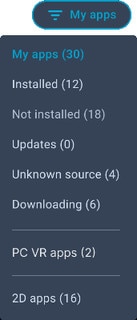
Category Description My apps Displays both Installed and Not installed VR apps in your account. Installed Displays VR apps that you can use on the headset. Not installed Displays VR apps that can be downloaded and installed on the headset. Also displays VR apps that have been uninstalled. Updates Displays VR apps on the headset that have new updates you can install. Unknown source Displays VR apps that have been manually installed on the headset using APK files. For details, see Installing APK files on the headset. Downloading Displays VR apps that are currently being downloaded to the headset for installation or updates. PC VR apps Displays PC VR apps that you can stream from your PC to your headset. For details, see Streaming PC VR apps to the headset. 2D apps Displays Android mobile apps that have been installed using APK files. For details, see Installing APK files on the headset. Tip:- You can also use the toggle in the upper right
 to quickly switch between on-device VR apps and PC VR apps that are installed on your PC.
to quickly switch between on-device VR apps and PC VR apps that are installed on your PC.
- To set the Library to display your PC VR apps by default, go to Settings, select Connectivity > Computer connection, and then turn on Set "PC VR apps" as the default Library filter.
- You can also use the toggle in the upper right
- Select an installed app to launch it.
To close the current app, open the VIVE Menu, and then select Quit.
Tip:
- You can only open and use one app at a time. Your headset will prompt you to close the current app before launching another app.
- The Library filter you choose will stay applied even when you leave and come back.
Was this helpful?
Yes
No
Submit
Thank you! Your feedback helps others to see the most helpful information.