-
Introduction
-
Inside the box
-
Setting up your computer
-
Setting up your headset
-
VIVE Pro series
-
VIVE Cosmos series
-
-
Pairing and changing settings
-
VIVE Cosmos/VIVE Pro 2
-
-
Power bank
-
Multiuser VR environments
-
Solutions and FAQs
-
PCIe WiGig card and wireless link box
-
Wireless adapter
-
VIVE and VIVE Pro series
-
Connecting the wireless link box to your computer
After installing the PCIe WiGig® card in your computer, connect the wireless link box to the card.
-
Connect the wireless link box to the PCIe
WiGig® card installed in your computer and turn the cable connector clockwise to secure it.
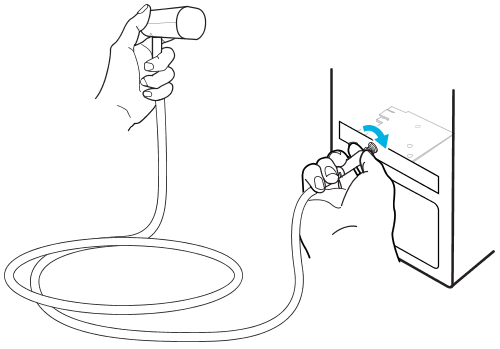
- Flip open the base of the clip and attach the clip to the top of the computer monitor.
-
Attach the wireless link box to the top of the clip and turn the fastener to secure it.
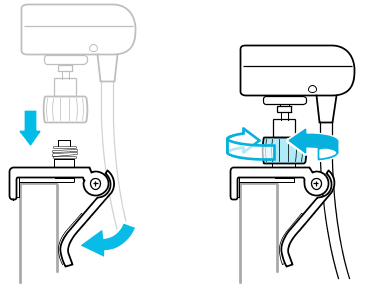 Tip:
Tip:-
Mount the link box at least 125 cm (4 ft) from the ground and approximately 150 cm (5 ft) from the play area.
-
Make sure the wireless link box is facing the play area and that there's a clear line of sight between you and the wireless link box.
-
Adjust the wireless link box according to user needs (for example, higher for taller users) or the conditions of the play area (for example, multiuser VR environments).
-
Was this helpful?
Yes
No
Submit
Thank you! Your feedback helps others to see the most helpful information.