-
Introduction
-
Inside the box
-
Setting up your computer
-
Setting up your headset
-
VIVE Pro series
-
VIVE Cosmos series
-
-
Pairing and changing settings
-
VIVE Cosmos/VIVE Pro 2
-
-
Power bank
-
Multiuser VR environments
-
Solutions and FAQs
-
PCIe WiGig card and wireless link box
-
Wireless adapter
-
VIVE and VIVE Pro series
-
Pairing the adapter with your computer using VIVE Console
- From your computer, open the VIVE Console app.
-
Click
 , and then click
Settings > Wireless.
, and then click
Settings > Wireless.
- Click the VIVE Wireless Adapter On/Off switch to toggle the setting on.
-
Connect the wireless adapter to the power bank and turn on the power bank.
The green LED on the wireless adapter will start blinking slowly.
-
Press the Pair button on the wireless adapter.
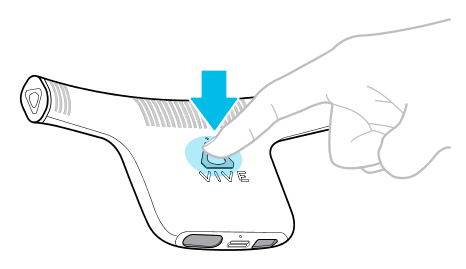
When pairing is successful, the green LED on the wireless adapter stops blinking.
In addition, the signal strength indicator appears on the status bar in the VIVE Console app.
Related How-tos
Was this helpful?
Yes
No
Submit
Thank you! Your feedback helps others to see the most helpful information.
Related How-tos
- Changing wireless settings in the VIVE Console app
- How do I set the audio output for VIVE Cosmos when I'm using it with VIVE Wireless Adapter?
- How do I fix connectivity, audio, or display issues that occur while using VIVE Wireless Adapter with VIVE Cosmos?
- Why doesn't VIVE Cosmos detect my USB device?