-
Introduction
-
Inside the box
-
Setting up your computer
-
Setting up your headset
-
VIVE Pro series
-
VIVE Cosmos series
-
-
Pairing and changing settings
-
VIVE Cosmos/VIVE Pro 2
-
-
Power bank
-
Multiuser VR environments
-
Solutions and FAQs
-
PCIe WiGig card and wireless link box
-
Wireless adapter
-
VIVE and VIVE Pro series
-
Setting up VIVE Wireless Adapter with VIVE
Here's how to set up
VIVE Wireless Adapter with
VIVE.
-
Install the PCIe card in your computer and connect the wireless link box to the card.
See Installing the PCIe WiGig card and Connecting the wireless link box to your computer.

- Attach VIVE Wireless Adapter to the headset.
-
Connect the wireless adapter to the power bank and turn on the power bank.

- From your computer, open the VIVE Wireless app.
-
Pair the wireless adapter with the wireless link box by pressing the Pair button on the adapter.
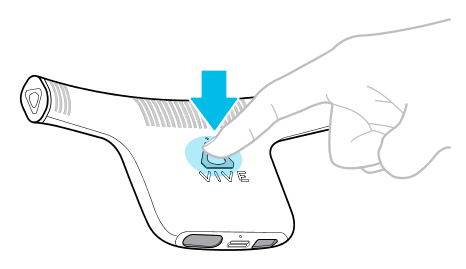
The "Ready" status appears when the VIVE Wireless app detects the headset's wireless connection with the computer.
See Pairing the adapter with your computer using VIVE Wireless.
-
Open the
SteamVR app to confirm that your base stations, controllers, and additional VR hardware accessories are ready for use.
For details, visit the VIVE support page.
- Open the VR app you want to use.
-
Clip the power bank to a secure place on your body such as your belt.
Warning:
Avoid direct skin contact with the power bank as it may become hot during use.
-
When ready, put on your headset with the attached wireless adapter.

Warning:
The wireless adapter vents may become hot during use. Avoid contact until cool.
Was this helpful?
Yes
No
Submit
Thank you! Your feedback helps others to see the most helpful information.