-
Introduction
-
Inside the box
-
Setting up your computer
-
Setting up your headset
-
VIVE Pro series
-
VIVE Cosmos series
-
-
Pairing and changing settings
-
VIVE Cosmos/VIVE Pro 2
-
-
Power bank
-
Multiuser VR environments
-
Solutions and FAQs
-
PCIe WiGig card and wireless link box
-
Wireless adapter
-
VIVE and VIVE Pro series
-
Pairing the adapter with your computer using VIVE Wireless
- From your computer, open the VIVE Wireless app.
-
Connect the wireless adapter to the power bank and turn on the power bank.
The green LED on the wireless adapter will start blinking slowly.
The status "Waiting to pair" will also appear on the VIVE Wireless screen.
-
Press the Pair button on the wireless adapter.
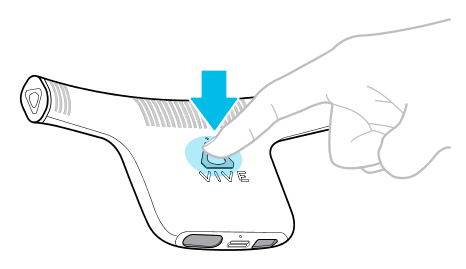
When pairing is successful, the green LED on the wireless adapter stops blinking.
In addition, the default name for your headset appears on the VIVE Wireless screen along with the "Ready" status.
Tip:
You can change the headset name on the Settings screen. See Changing wireless settings in the VIVE Wireless app.
Was this helpful?
Yes
No
Submit
Thank you! Your feedback helps others to see the most helpful information.
