SteamVR Base Station 2.0
SteamVR Base Station 2.0 uses advanced optics to determine the exact location of each
VIVE Tracker (3.0) and
Rover module.
Important:
- The base stations transmit signals to VIVE Tracker (3.0). Make sure the lines of sight between the base stations and the VIVE Tracker (3.0) units are not obstructed.
- The signals transmitted by the base stations may interfere with nearby infrared sensors, including those used by infrared remote controls.
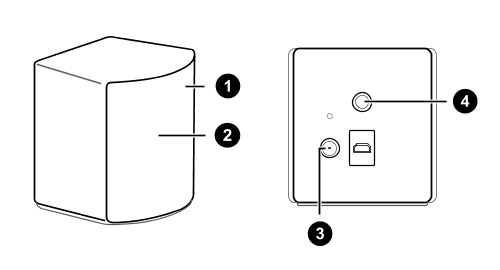
| 1 | Status light |
| 2 | Front panel |
| 3 | Power port |
| 4 | Threaded mounting hole |
Warning:
- Do not attempt to force open the base stations for any reason. Doing so could injure you or damage the product.
- If the front panel of a base station is cracked or damaged, stop using the base station immediately and contact the VIVE Support team.
Visit VIVE Support to learn more about Base Station 2.0.
Was this helpful?
Yes
No
Thank you! Your feedback helps others to see the most helpful information.