-
Introduction
-
Hardware
-
System setup
- Setting up VIVE Mars CamTrack
- Example virtual production studio setup
- Connecting Mars to your PC
- Mounting VIVE Tracker (3.0) to Rover
- Connecting Rover to Mars
- Setting up the base stations
- Tips for setting up the base stations
- Adding Mars as an endpoint in Unreal Engine
- Enabling FreeD on Mars and adding Mars to Aximmetry
- Manually updating the Mars firmware
-
Camera calibration
-
Real-time compositing in Unreal Engine
-
FAQs
- How many base stations can I use?
- Can I use an odd number of base stations?
- Cleaning the base stations
- Can I use more than one VIVE Tracker (3.0)?
- Why does VIVE Tracker (3.0) automatically turn off?
- How do I verify that VIVE Tracker (3.0) is detected?
- What does the status light on VIVE Tracker (3.0) mean?
- Why doesn't the VIVE Tracker (3.0) status icon on the Mars dashboard turn blue?
- Troubleshooting VIVE Tracker (3.0)
- Why can't I see the incoming video feed in the Camera Calibration Tool?
What's inside the box?
The packaging includes everything you'll need to set up your virtual production studio, as well as documentation to help you get started.
Here's what you'll find inside the box:
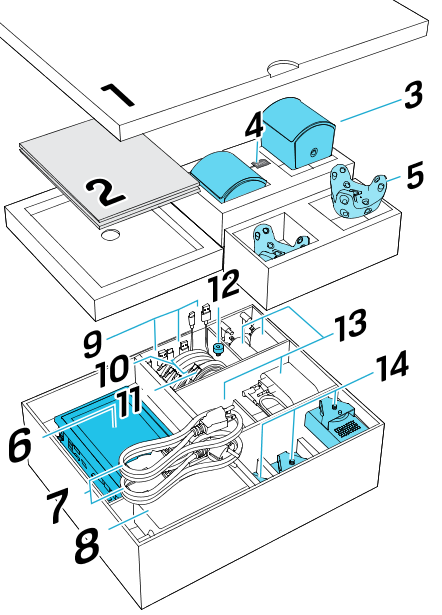
| No. | Item | Quantity |
|---|---|---|
| 1 | Calibration kit | 1 |
| 2 | Documentation | - |
| - | Quick Start Guide | 1 |
| - | Safety guide | 1 |
| - | Warranty certificate | 1 |
| 3 | SteamVR Base Station 2.0 | 2 |
| 4 | Channel changing pin (for base station) | 1 |
| 5 | VIVE Tracker (3.0) | 2 |
| 6 | Mars | 1 |
| 7 | Power cord for Mars* | 1 |
| 8 | AC adapter for Mars | 1 |
| 9 | USB cable (VIVE Tracker (3.0) to Rover) | 3 |
| 10 | 15-m LAN cable (Mars to Rover) | 3 |
| 11 | 5-m LAN cable (Mars to router) | 1 |
| 12 | Screw for calibration board | 1 |
| 13 | AC adapter for base station* | 2 |
| 14 | Rover** | 3 |
*Items may vary according to country or region.
**A third VIVE Tracker (3.0) must be purchased separately.
If you have questions or concerns about VIVE Mars CamTrack, or if you want to report damaged or missing items, go to vive.com/support/contactus to contact the VIVE Support team.
Related How-tos
Was this helpful?
Yes
No
Submit
Thank you! Your feedback helps others to see the most helpful information.