-
Introduction
-
Hardware
-
System setup
- Setting up VIVE Mars CamTrack
- Example virtual production studio setup
- Connecting Mars to your PC
- Mounting VIVE Tracker (3.0) to Rover
- Connecting Rover to Mars
- Setting up the base stations
- Tips for setting up the base stations
- Adding Mars as an endpoint in Unreal Engine
- Enabling FreeD on Mars and adding Mars to Aximmetry
- Manually updating the Mars firmware
-
Camera calibration
-
Real-time compositing in Unreal Engine
-
FAQs
- How many base stations can I use?
- Can I use an odd number of base stations?
- Cleaning the base stations
- Can I use more than one VIVE Tracker (3.0)?
- Why does VIVE Tracker (3.0) automatically turn off?
- How do I verify that VIVE Tracker (3.0) is detected?
- What does the status light on VIVE Tracker (3.0) mean?
- Why doesn't the VIVE Tracker (3.0) status icon on the Mars dashboard turn blue?
- Troubleshooting VIVE Tracker (3.0)
- Why can't I see the incoming video feed in the Camera Calibration Tool?
Creating a project with a virtual production template
Create a project with a virtual production template to utilize virtual production components.
- Launch Unreal Engine on your computer. The Unreal Project Browser will appear.
-
Select the category
Film, Television, and Live Events.
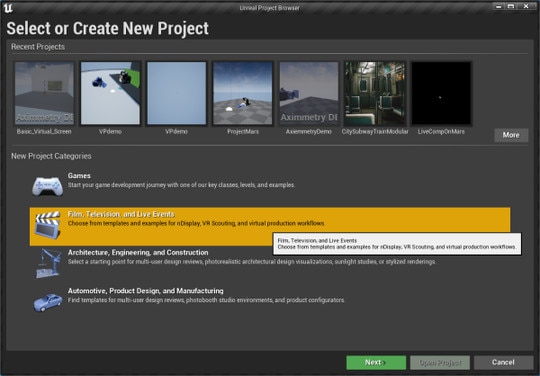
-
Select the template
Virtual Production.
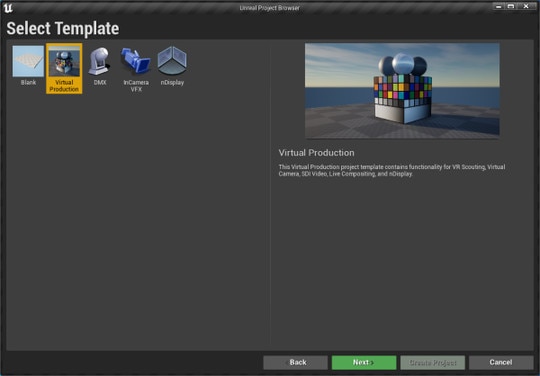
-
On the
Project Settings screen, select a destination folder for the project, and then click
Create Project.
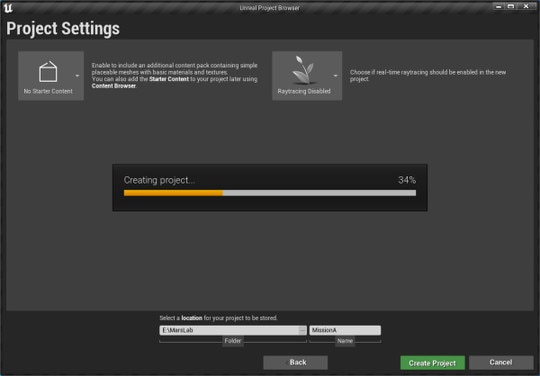
-
In the
Content Browser panel, go to
Content > VprodProject > Maps and open
LiveComp.
The LiveComp folder will appear in the World Outliner panel.
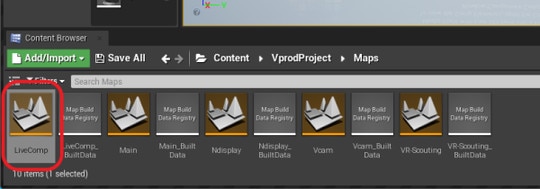
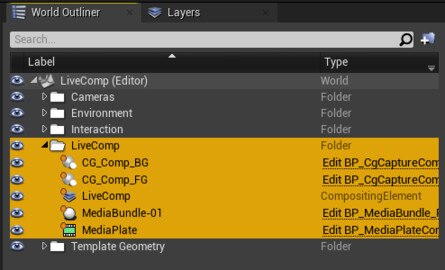
Was this helpful?
Yes
No
Submit
Thank you! Your feedback helps others to see the most helpful information.