-
Overview
-
Getting started
-
Windows
- Preparing your computer
- Preparing your headset for streaming
- Connecting your headset to your computer using a cable
- Attaching a USB Type-C cable to VIVE XR Elite
- Connecting VIVE Focus Vision to your computer using the VIVE Wired Streaming Kit
- Connecting your headset to your computer to stream wirelessly
-
-
Using VIVE Streaming
-
VIVE Streaming FAQs
-
General (VIVE Streaming)
- VIVE Streaming doesn't want to launch on my computer. What can I do?
- I've started streaming but I don't see anything in the headset except for a loading animation. What should I do?
- VIVE Streaming can't update successfully. What should I do?
- How do I make VIVE Streaming communicate through Windows Defender Firewall?
- How do I resume playing a PC VR title?
- What should I do if I have trouble running OpenXR titles?
- Why doesn't the PC VR title launch after selecting it in the Library?
- What should I do if controllers don't work properly when streaming apps?
- What should I do if I can't successfully scan the QR code when setting up wireless streaming?
- How do I copy screenshots and screen recordings to my computer?
- What should I do if the scene is too high or low and is not centered to the correct location?
- Can I play MR apps while using a DisplayPort connection?
- Does the VIVE Wired Streaming Kit or VIVE Streaming Cable charge the headset's battery?
- How do I update the converter's firmware?
-
Tracking
- Are hand tracking and VIVE Wrist Tracker supported by VIVE Streaming?
- What should I do to make sure eye and facial tracking work properly in VRChat?
- How do I set up full-body tracking in VRChat?
- What facial expressions does VIVE Streaming support?
- What should I do if eye and facial tracking are not working properly?
-
Performance
- How do I improve VIVE Streaming performance?
- I'm experiencing some content jittering when streaming, what can I do?
- The content seems to be stuttering a lot and the streaming experience is not what I was expecting. What can I do?
- How do I adjust graphics and performance settings for VIVE Streaming?
- Why am I experiencing stuttering in my PC VR streaming session while using VIVE Ultimate Tracker?
- Why doesn't my streaming session start right away and I see a "Preparing VIVE Ultimate Trackers" message every time?
- What should I do if I see a small area in VR flashing white while playing games?
- Is 120 Hz refresh rate supported?
-
Connections
- After starting my streaming session on my headset, I see a green screen. What should I do?
- How do I see what someone is seeing in the headset?
- My computer doesn't recognize the headset and the USB icon on VIVE Hub is gray. What can I do?
- How do I show others what's inside the headset while doing wireless streaming?
- I can't get wireless streaming to work, what can I do?
- Are there any differences between the VIVE Streaming Cable and the VIVE Wired Streaming Cable in the VIVE Wired Streaming Kit?
- My computer only has a USB Type-C port, can I still use the VIVE Wired Streaming Kit?
- Why is it still USB streaming even when I've connected VIVE Focus Vision to a DisplayPort port on my computer?
- Can I still use VIVE Ultimate Tracker with my VIVE headset if I'm doing a wired streaming session?
- When do I use UDP or TCP transmission mode?
- Why is my headset's battery power draining and the connection switches to USB streaming even when I'm using the VIVE Wired Streaming Kit?
-
Audio
- The audio sounds broken and there's a lot of noise. What should I do?
- The sound in the headset stutters and sounds distorted and garbled. What should I do?
- Is there a way not to mirror the audio from the headset?
- What should I do if the game's sound effects don't sound full?
- I've started streaming content but I don't hear any sound
-
-
Using VIVE Desk
- About VIVE Desk
- Setting up VIVE Desk
- Starting a VIVE Desk session
- VIVE Desk toolbar
- Changing the display screen mode
- Resizing the display screen
- Turning on assistive passthrough
- Setting mouse cursor behavior
- Adding or removing a screen
- Moving a display screen
- Docking or undocking a display screen
- Adjusting the screen distance
- Adjusting the canvas distance
-
VIVE Desk FAQs
-
General (VIVE Desk)
-
Windows (VIVE Desk)
- Why is the audio coming out from the headset and not my Bluetooth headphones?
- What should I do when a "time out" message appears?
- What should I do when VIVE Desk is not connecting?
- Why does my PC screen go to sleep when I use VIVE Desk?
- Why don't text and apps look bigger even if "Enlarge text and apps" in settings is selected?
- Why is my external monitor not showing anything after exiting VIVE Desk?
- Why does my PC screen keep flashing when starting VIVE Desk?
-
-
VIVE Ultimate Tracker
-
Appendix
Connecting VIVE Focus Vision to your computer using the VIVE Wired Streaming Kit
Take advantage of the stability and bandwidth of a
DisplayPort™ connection when performing a wired streaming session with
VIVE Focus Vision.
Important:
- DisplayPort mode using the VIVE Wired Streaming Kit is only supported on VIVE Focus Vision.
- The VIVE Wired Streaming Kit doesn't charge the headset's battery. To charge the headset's battery, see Charging the headset's battery.
You'll need to use the
VIVE Wired Streaming Kit to take advantage of a
DisplayPort connection. Here's what you'll find inside the
VIVE Wired Streaming Kit box.
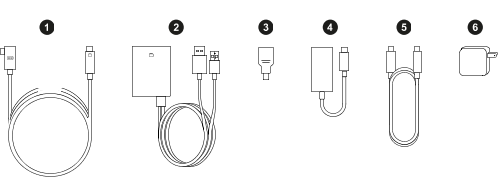
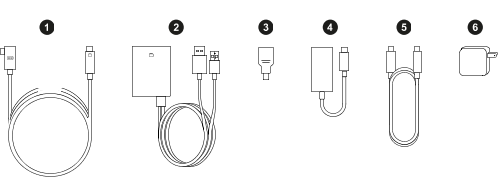
| 1 | VIVE Wired Streaming Cable (supports DP Alt Mode) |
| 2 | Converter |
| 3 | mini-DP to DP adapter |
| 4 | USB Type-C to DP adapter |
| 5 | 1.2 M USB Type-C cable (for power adapter) |
| 6 | 30 W PD power adapter |
You can purchase the VIVE Wired Streaming Kit on the VIVE Accessories page.
-
Connect the
converter to a power source.
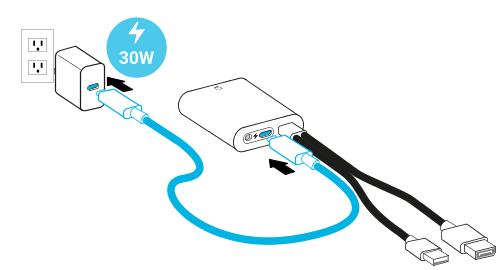 Note: You can also use the VIVE Focus Vision power adapter to power the converter. Plug the cable of the power adapter into the circular port on the converter.
Note: You can also use the VIVE Focus Vision power adapter to power the converter. Plug the cable of the power adapter into the circular port on the converter. -
Connect the
converter to your computer's
DisplayPort and USB Type-A ports using the
converter cables.
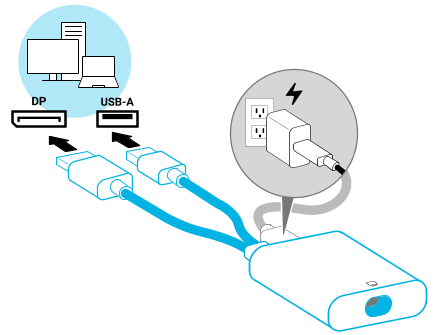 Note: If your computer doesn't have a DisplayPort port, connect the DP cable to your computer's mini-DisplayPort or USB Type-C port by using the adapters included in the VIVE Wired Streaming Kit.
Note: If your computer doesn't have a DisplayPort port, connect the DP cable to your computer's mini-DisplayPort or USB Type-C port by using the adapters included in the VIVE Wired Streaming Kit.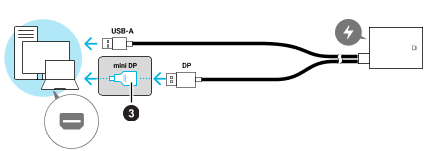
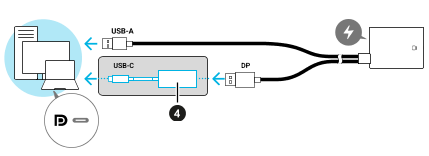
If your computer has both mini-DisplayPort and USB Type-C ports, connect the DP cable to the mini-DisplayPort port.
-
Connect the end connector of the
VIVE Wired Streaming Cable with the
 icon to the
converter.
icon to the
converter.
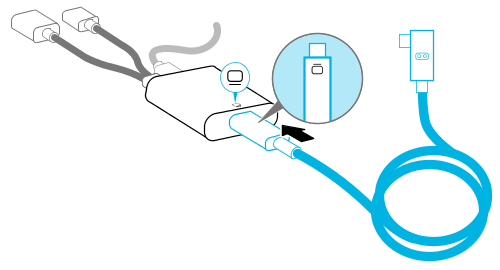 Important: Make sure the cable is plugged in all the way (you'll hear a click).
Important: Make sure the cable is plugged in all the way (you'll hear a click). -
Plug in the L-connector of the
VIVE Wired Streaming Cable to the
USB Type-C port on the side of the headset with the cable oriented upwards.
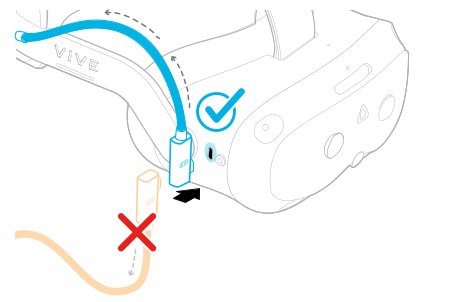
-
Fasten both hook-and-loop cable wraps behind the built-in speaker.
Make sure to fasten them with the fuzzy side out to avoid tangling with hair.
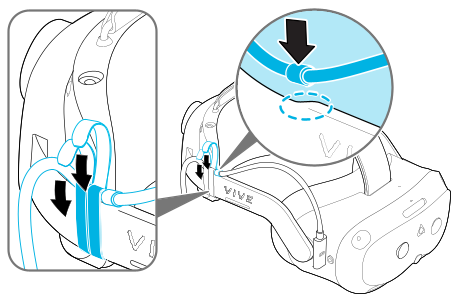
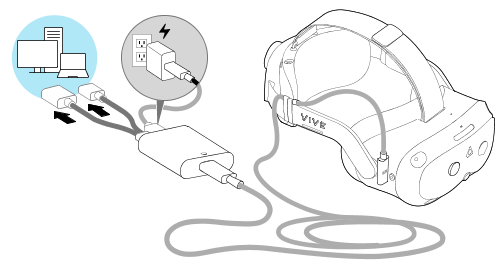
Tip: In
VIVE Hub, click
 > Setup guide > Headset > VIVE Focus Vision to have
VIVE Hub check if your computer's graphics card and driver support
DisplayPort mode. It also provides a step-by-step guide on how to connect
VIVE Focus Vision to your PC or laptop using the
VIVE Wired Streaming Kit.
> Setup guide > Headset > VIVE Focus Vision to have
VIVE Hub check if your computer's graphics card and driver support
DisplayPort mode. It also provides a step-by-step guide on how to connect
VIVE Focus Vision to your PC or laptop using the
VIVE Wired Streaming Kit.
 > Setup guide > Headset > VIVE Focus Vision to have
VIVE Hub check if your computer's graphics card and driver support
DisplayPort mode. It also provides a step-by-step guide on how to connect
VIVE Focus Vision to your PC or laptop using the
VIVE Wired Streaming Kit.
> Setup guide > Headset > VIVE Focus Vision to have
VIVE Hub check if your computer's graphics card and driver support
DisplayPort mode. It also provides a step-by-step guide on how to connect
VIVE Focus Vision to your PC or laptop using the
VIVE Wired Streaming Kit.
Related How-tos
Was this helpful?
Yes
No
Submit
Thank you! Your feedback helps others to see the most helpful information.
Related How-tos
- Connecting your headset to your computer using a cable
- Are there any differences between the VIVE Streaming Cable and the VIVE Wired Streaming Cable in the VIVE Wired Streaming Kit?
- My computer only has a USB Type-C port, can I still use the VIVE Wired Streaming Kit?
- DisplayPort (VIVE Focus Vision only)