-
Overview
-
Getting started
-
Hardware
-
Setup (headset and controllers)
-
Setup (play area)
-
Basics
-
Mixed reality
-
Additional accessories
-
-
Managing screenshots, files, and apps
- Connecting the headset to your computer
- Transferring screenshots and screen recordings to your computer
- Browsing and viewing files
- Viewing 360° photos
- Connecting an external storage device to the headset
- Copying files between the headset and external storage
- Installing apps on the headset
- Installing APK files on the headset
- Uninstalling apps
- Changing app permissions
-
Using VIVE Manager
-
Sharing and streaming content
-
Settings
- Setting a device passcode
- Connecting to a Wi-Fi network
- Adding a VPN
- Adjusting the power frequency
- Adjusting audio settings
- Choosing a display mode
- Turning night mode on and off automatically
- Choosing a tracking mode
- Pairing Bluetooth devices
- Setting up and using Kiosk mode
- Installing system and firmware updates
- Resetting the headset (factory reset)
-
VIVE Focus Vision for Business
-
Solutions and FAQs
-
General
-
Headset and controllers
-
Play area
-
Eye tracking and IPD
-
Pairing controllers
Controllers are paired automatically during the setup process. If you need to change controllers or pair controllers again, you can pair them in Settings.
You can do the following to manage controller pairing:
- To change to a different set of controllers, you can choose go to Settings > Inputs > Controllers, and then select Pair new for each controller you want to change.
- You can also choose to pair new controllers from VIVE Manager.
-
If your controllers aren't being detected, you can pair the controllers manually by pressing and holding Menu + Y and VIVE + B for 2 seconds.
The controller LEDs will flash blue when in pairing mode.
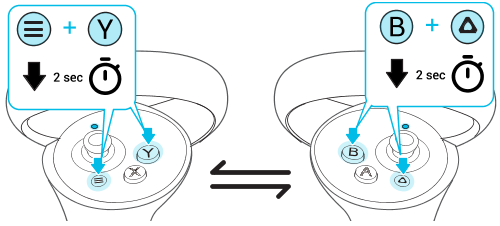 Note: If your headset has previously paired with controllers, you will need to use the headset button or VIVE Manager to forget the controllers before you can pair them again.
Note: If your headset has previously paired with controllers, you will need to use the headset button or VIVE Manager to forget the controllers before you can pair them again.
Was this helpful?
Yes
No
Submit
Thank you! Your feedback helps others to see the most helpful information.