-
Introduction
-
Hardware
-
System setup
- Setting up VIVE Mars CamTrack
- Example virtual production studio setup
- Connecting Mars to your PC
- Mounting VIVE Tracker (3.0) to Rover
- Connecting Rover to Mars
- Setting up the base stations
- Tips for setting up the base stations
- Adding Mars as an endpoint in Unreal Engine
- Enabling FreeD on Mars and adding Mars to Aximmetry
- Manually updating the Mars firmware
-
Camera calibration
-
Real-time compositing in Unreal Engine
-
FAQs
- How many base stations can I use?
- Can I use an odd number of base stations?
- Cleaning the base stations
- Can I use more than one VIVE Tracker (3.0)?
- Why does VIVE Tracker (3.0) automatically turn off?
- How do I verify that VIVE Tracker (3.0) is detected?
- What does the status light on VIVE Tracker (3.0) mean?
- Why doesn't the VIVE Tracker (3.0) status icon on the Mars dashboard turn blue?
- Troubleshooting VIVE Tracker (3.0)
- Why can't I see the incoming video feed in the Camera Calibration Tool?
Configuring the media source using Composure
Here's how to configure the media source using Composure, the standard graphics utility plug-in for
Unreal Engine.
-
In the
World Outliner panel, select
MediaBundle-01.
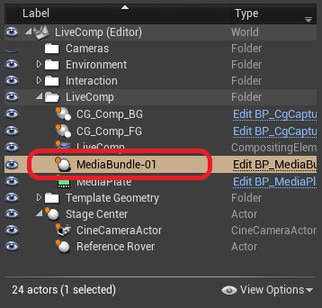
-
In the
Details panel, double-click the icon under
Media Bundle to open the configuration panel.
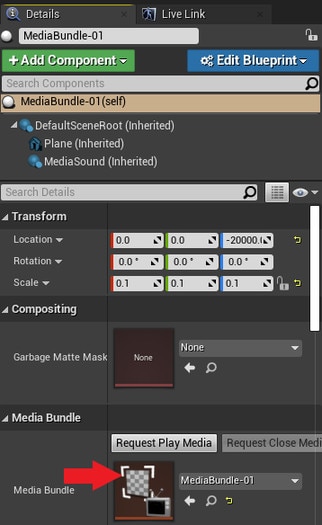
-
For
Media Source, select the media source associated with your video capture card. Make sure the settings are consistent with your camera's outgoing video feed.
Remember to click Apply if you change any settings.
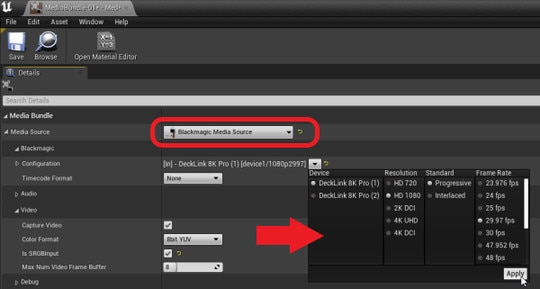
-
Make sure
Is SRGBInput is selected, and then click
Save.
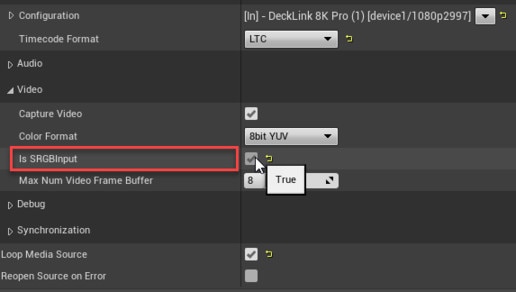
-
In the
Details panel, click the
Request Play Media button under
Media Bundle.
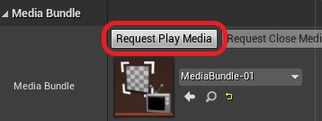
-
In the
World Outliner panel, select
MediaPlate, and then select the texture
T_MediaBundle-01_BC as the
Media Source in the
Details panel.
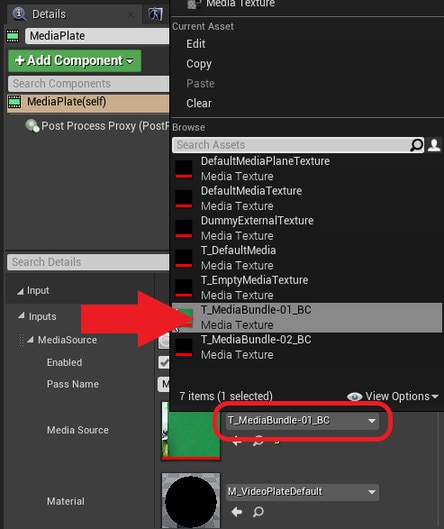
-
Go to
Transform Passes > Chroma Keying > Key Colors, click the
+ button to add a key color element, and then click the picker button to open the
Color Picker.
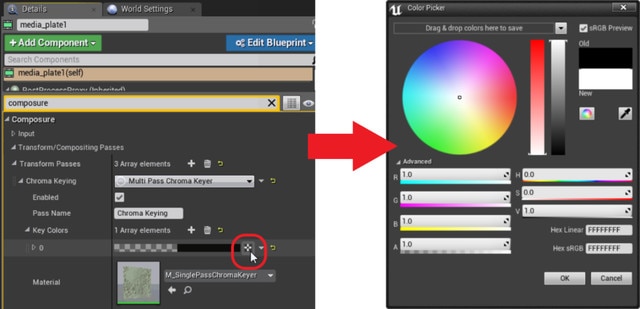
-
Select the correct green value, then use the
Eye Dropper to add it to the
MediaPlate preview.

-
In the
World Outliner panel, select the
LiveComp element to view the results.
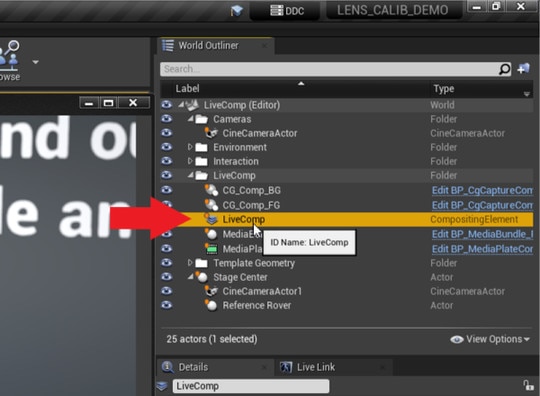
After configuring the media source, you're ready to import calibration data. For details, see Importing calibration data into Unreal Engine.
Was this helpful?
Yes
No
Submit
Thank you! Your feedback helps others to see the most helpful information.