-
Getting started
- About the VIVERSE app
- Creating avatars
- Using the VIVE Avatar Creator mobile app
- Signing in to VIVERSE and choosing your avatar
- Navigating VIVERSE with hand gestures
- Navigating VIVERSE with VR controllers
- Things you can do in your home space
- The VIVERSE Menu
- Changing your avatar
- Changing the background theme
- Playing background music
- Accessing your Friends list
- Private Talk
- Changing your status
-
Tools you can use
-
Using content windows
-
Uploading and downloading content
-
Working with 3D models
-
Solutions and FAQs
-
General
-
Content windows
-
Avatar
-
3D models
-
Private Talk
Private Talk lets you talk to someone without other users hearing your conversation.
- Aim the beam at the person you want to talk to.
-
Select the
Private Talk button
 above the other user's avatar.
above the other user's avatar.
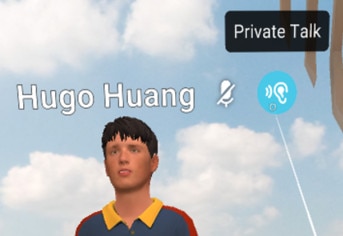
-
Wait for the person to answer your call.
You can then talk to the person in private.
Tip: You can put your conversation on hold, resume it, or end it.
You can also start a Private Talk session with a friend in the same home space. Here's how:
- Open the
VIVERSE Menu and select
Settings
 . In the
Privacy settings, turn on
Show my online status.
Note: Show my online status must also be enabled in your friend's Privacy settings for their status to appear as Online and for the Private Talk feature to be available.
. In the
Privacy settings, turn on
Show my online status.
Note: Show my online status must also be enabled in your friend's Privacy settings for their status to appear as Online and for the Private Talk feature to be available. - Open the
VIVERSE Menu again and select
Friends
 .
.
- Select
Friends
 in the upper left of the
Friends window.
in the upper left of the
Friends window.
- Select a friend you want to talk to and then select
Private Talk
 .
.
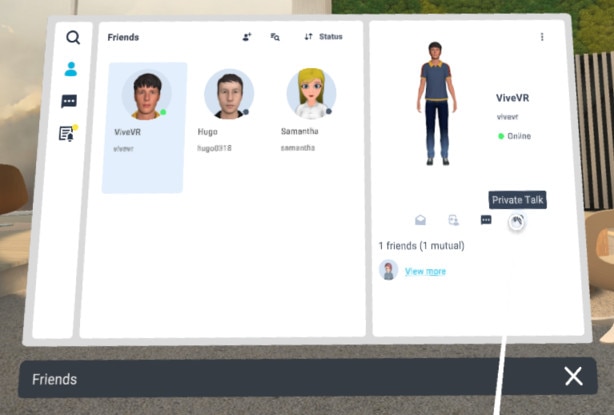
Was this helpful?
Yes
No
Submit
Thank you! Your feedback helps others to see the most helpful information.