-
Getting started
- About the VIVERSE app
- Creating avatars
- Using the VIVE Avatar Creator mobile app
- Signing in to VIVERSE and choosing your avatar
- Navigating VIVERSE with hand gestures
- Navigating VIVERSE with VR controllers
- Things you can do in your home space
- The VIVERSE Menu
- Changing your avatar
- Changing the background theme
- Playing background music
- Accessing your Friends list
- Private Talk
- Changing your status
-
Tools you can use
-
Using content windows
-
Uploading and downloading content
-
Working with 3D models
-
Solutions and FAQs
-
General
-
Content windows
-
Avatar
-
3D models
-
Using the VIVE Avatar Creator mobile app
You can use
VIVE Avatar Creator to create realistic avatars.
Here's how:
- On your Android or iOS device, download and install the VIVE Avatar Creator app.
- Open the app on your device.
- Sign in with your HTC account.
-
Follow the onscreen instructions to create and customize an avatar.
You can take a selfie or use an existing one to create your avatar.
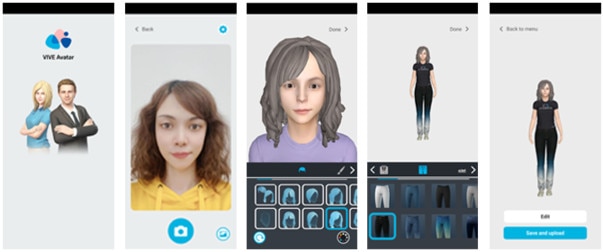
- When you're done, tap Save and upload. Your avatar will be uploaded to VIVERSE.
- When the upload is complete, tap OK.
- In the Set as active dialog box, tap Yes to use the avatar you've uploaded as your default avatar in VIVERSE.
Tip: After you've finished uploading a new avatar, tap
Back to menu. You can do any of the following:
- Tap Create avatar to create and upload a new avatar.
- Tap
 and choose whether to edit, delete, or set an avatar as your active avatar.
and choose whether to edit, delete, or set an avatar as your active avatar.
- If you have an avatar that was created using a previous version of the
VIVE Avatar Creator app, you may be prompted to reupload it. Tap
 > Edit and make your changes, then tap
Save and upload.
> Edit and make your changes, then tap
Save and upload.
Was this helpful?
Yes
No
Submit
Thank you! Your feedback helps others to see the most helpful information.