-
Getting started
- About the VIVERSE app
- Creating avatars
- Using the VIVE Avatar Creator mobile app
- Signing in to VIVERSE and choosing your avatar
- Navigating VIVERSE with hand gestures
- Navigating VIVERSE with VR controllers
- Things you can do in your home space
- The VIVERSE Menu
- Changing your avatar
- Changing the background theme
- Playing background music
- Accessing your Friends list
- Private Talk
- Changing your status
-
Tools you can use
-
Using content windows
-
Uploading and downloading content
-
Working with 3D models
-
Solutions and FAQs
-
General
-
Content windows
-
Avatar
-
3D models
-
Sticky notes
With sticky notes, you can use speech-to-text to record voice notes and instantly transform them into text.
Note: Recording sticky notes is private. Other people in the virtual space won't hear you while you're recording.
- Open the VIVERSE Menu and then select Sticky notes.
- Open the Options Menu to choose a recording language. To find out how to open the menu, see Selecting a tool.
- To begin recording, press and hold the trigger and then start speaking.
- Release the trigger to stop recording.
After recording, a sticky note will appear in the virtual space.
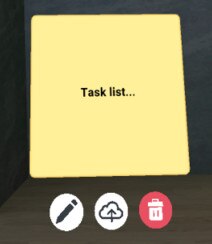
To edit the sticky note, select  and use the keyboard to change the text.
and use the keyboard to change the text.
Select  to save the sticky note to the cloud. Sticky notes will be saved as text files.
to save the sticky note to the cloud. Sticky notes will be saved as text files.
You can move and rotate the sticky note just like you would with a content window. To find out how, see Working with content windows. You can also grab the sticky note directly with your controller.
Tip:
- If you removed sticky notes from the virtual space after saving them, you can open them again in the virtual space. Open the file browser, go to the Notes category, and then select the sticky note you want to open. For details on the file browser, see Opening images, documents, and other files.
- You can download sticky notes to your computer. For details, see Downloading screenshots and other files created in the virtual space.
Was this helpful?
Yes
No
Submit
Thank you! Your feedback helps others to see the most helpful information.