-
Introduction
-
Basics
-
Setup for VIVE Focus Vision, VIVE XR Elite, and VIVE Focus 3
-
Setup for SteamVR-compatible headsets
-
Solutions and FAQs
-
General
- Troubleshooting VIVE Ultimate Tracker
- Can VIVE Ultimate Tracker enter pairing mode immediately after turning it on?
- Why can't I pair new trackers?
- Why am I experiencing stuttering in my PC VR streaming session while using VIVE Ultimate Tracker?
- Why is the status LED on the tracker continuously breathing green?
- Is there a way to restart the tracker?
- Why can't I see tracker information in settings?
- What should I do if I'm having problems connecting VIVE XR Elite with VIVE Ultimate Tracker?
- What should I do if I'm using VIVE Location-Based Software Suite (LBSS) with VIVE Focus 3?
- How do I set up full-body tracking in VRChat?
- Can I use VIVE Ultimate Tracker with other headsets?
- How do I set VIVE Ultimate Tracker to LBE mode?
-
Tracking
-
Calibrating VIVE Ultimate Tracker
After creating a tracking map, you'll need to calibrate your trackers in VR. Here's how.
Important: Before calibrating:
- Make sure you've created a tracking map for your play area. See Creating a tracking map for your play area.
- For Meta Quest users, you'll need to install the Meta Quest Link PC app on your computer.
- Connect your SteamVR-compatible headset to your computer and turn on your headset and controllers.
-
On your computer, check that your headset, controllers, and trackers are detected on the
SteamVR window.
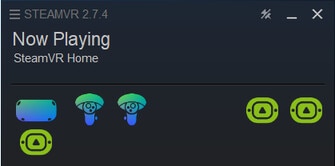
- Put on your headset.
- Press the Menu button on the controller to open the SteamVR dashboard.
-
Select
VIVE Space Calibrator on the toolbar.

- Select the controller you want to use to calibrate the tracker.
-
Grip both the controller and tracker securely in one hand, and then press the power button on the tracker.
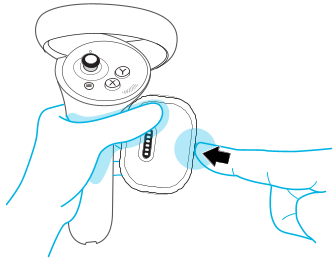 Important: When holding the controller and tracker, make sure:
Important: When holding the controller and tracker, make sure:- You're holding the controller you chose in step 6.
- The tracker's cameras are facing outwards.
-
While holding both controller and tracker firmly, trace an infinity sign in the air. Keep tracing until the progress bar is full.
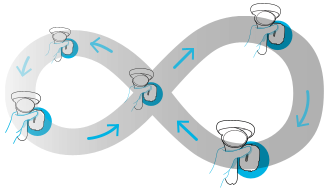
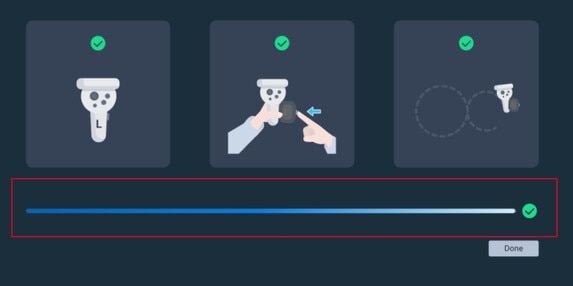 Note:
Note:- You don't need to face the computer screen while tracing.
- Make the infinity sign as big as you can.
- When tracing the infinity sign, keep a slow and steady pace.
-
Click
Done.
You'll see a virtual model of the controller and tracker you're holding. If you have other paired trackers, pick them up and you'll also see virtual models of those trackers in VR.
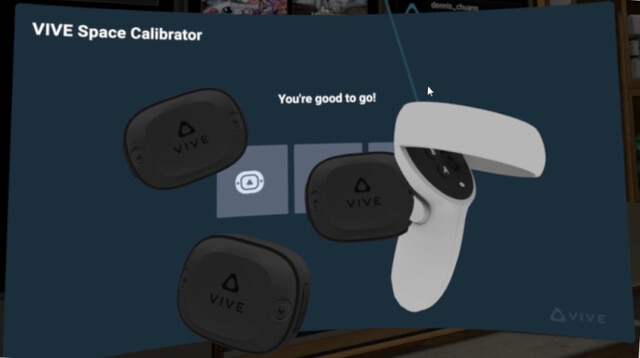 Note: If the trackers are off or are not being tracked on the SteamVR window, they won't show in VR.
Note: If the trackers are off or are not being tracked on the SteamVR window, they won't show in VR.
For tips on how to wear the tracker on your body for optimal tracking, see
Wearing
VIVE Ultimate Tracker on your body.
Was this helpful?
Yes
No
Submit
Thank you! Your feedback helps others to see the most helpful information.